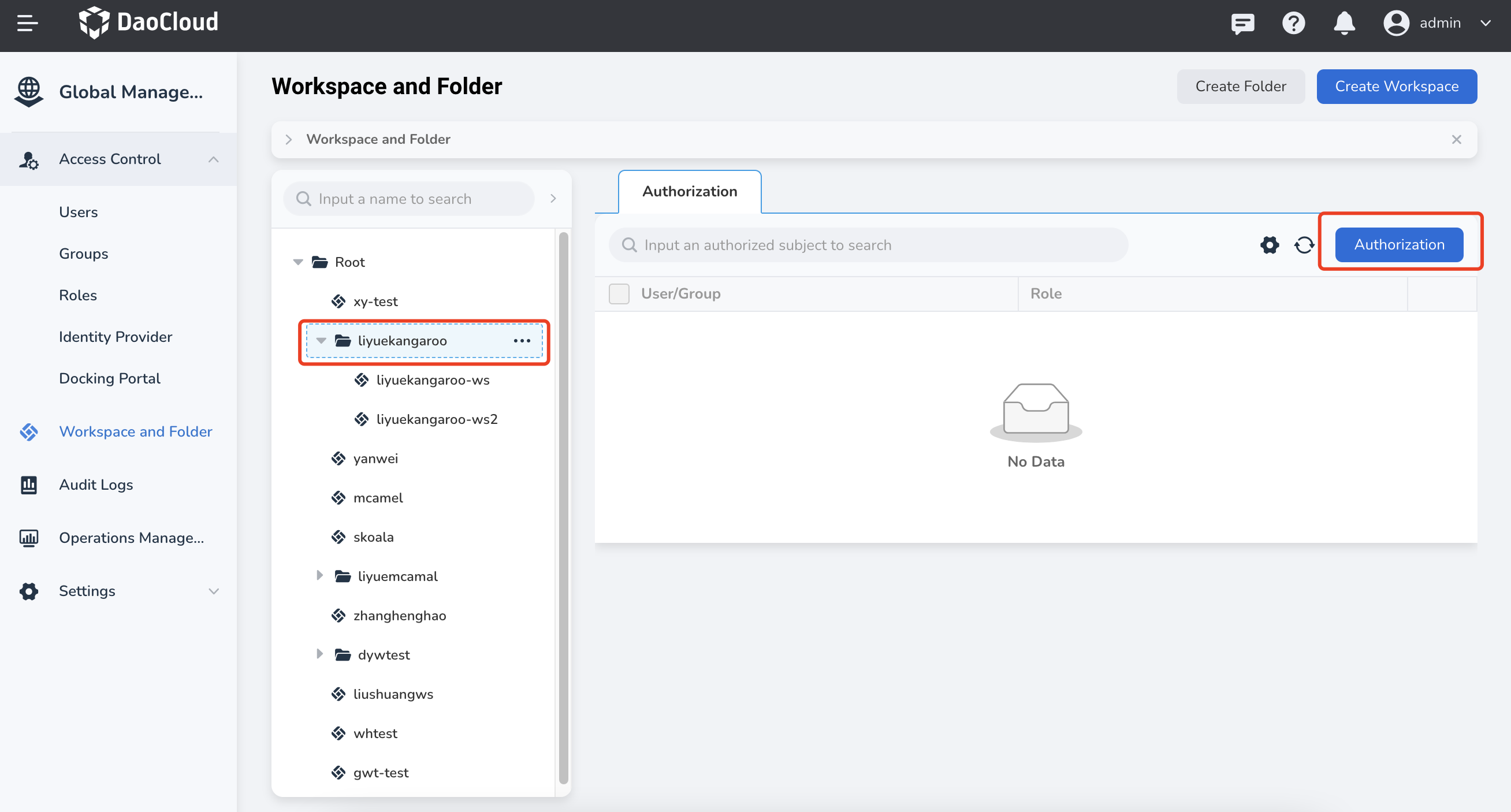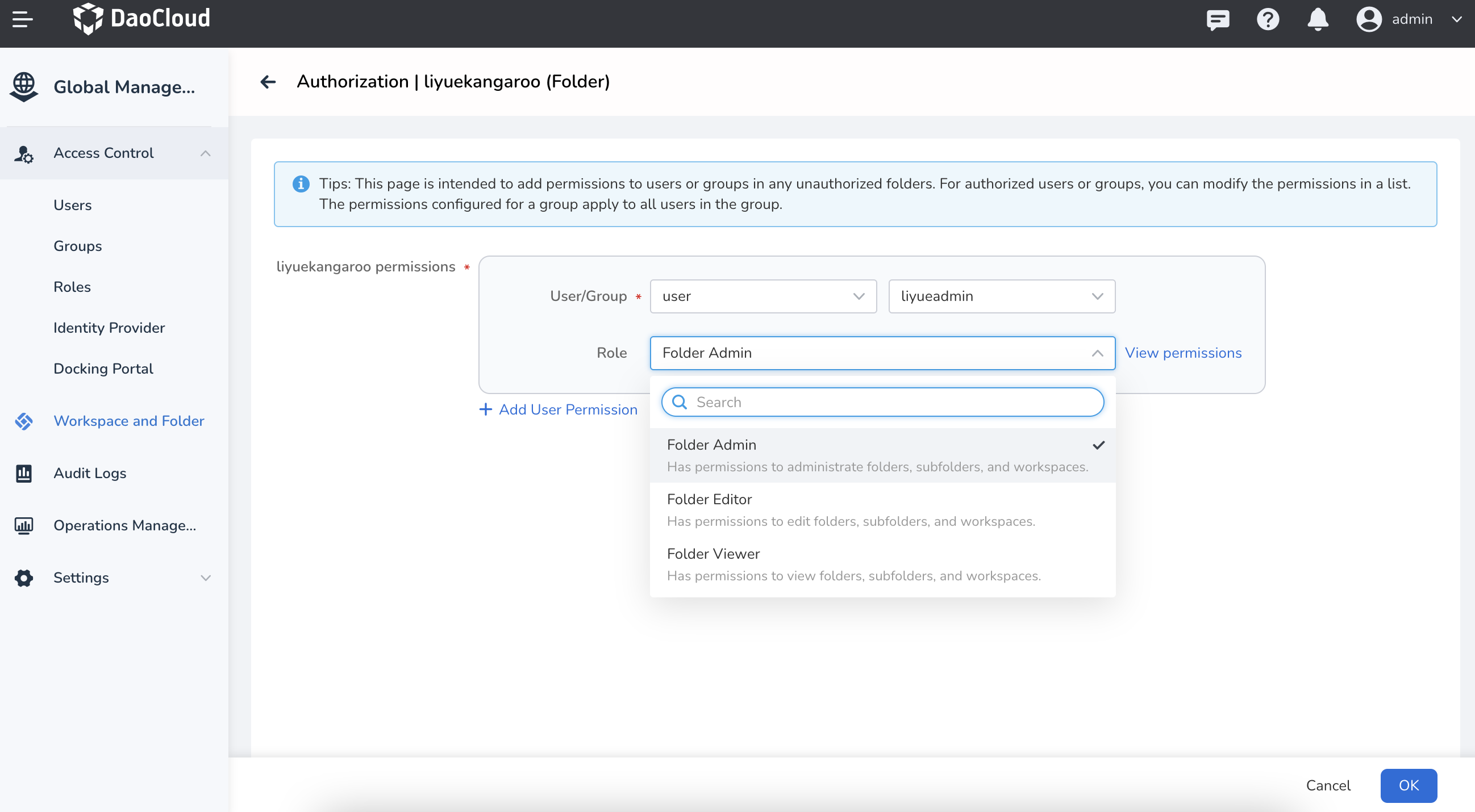Role and Permission Management¶
A role corresponds to a set of permissions that determine the actions that can be performed on resources. Granting a user a role means granting all the permissions included in that role.
AI platform provides three levels of roles, which effectively solve your permission-related issues:
Platform Roles¶
Platform roles are coarse-grained permissions that grant proper permissions to all relevant resources on the platform. By assigning platform roles, users can have permissions to create, delete, modify, and view all clusters and workspaces, but not specifically to a particular cluster or workspace. AI platform provides 5 pre-defined platform roles that users can directly use:
- Admin
- Kpanda Owner
- Workspace and Folder Owner
- IAM Owner
- Audit Owner
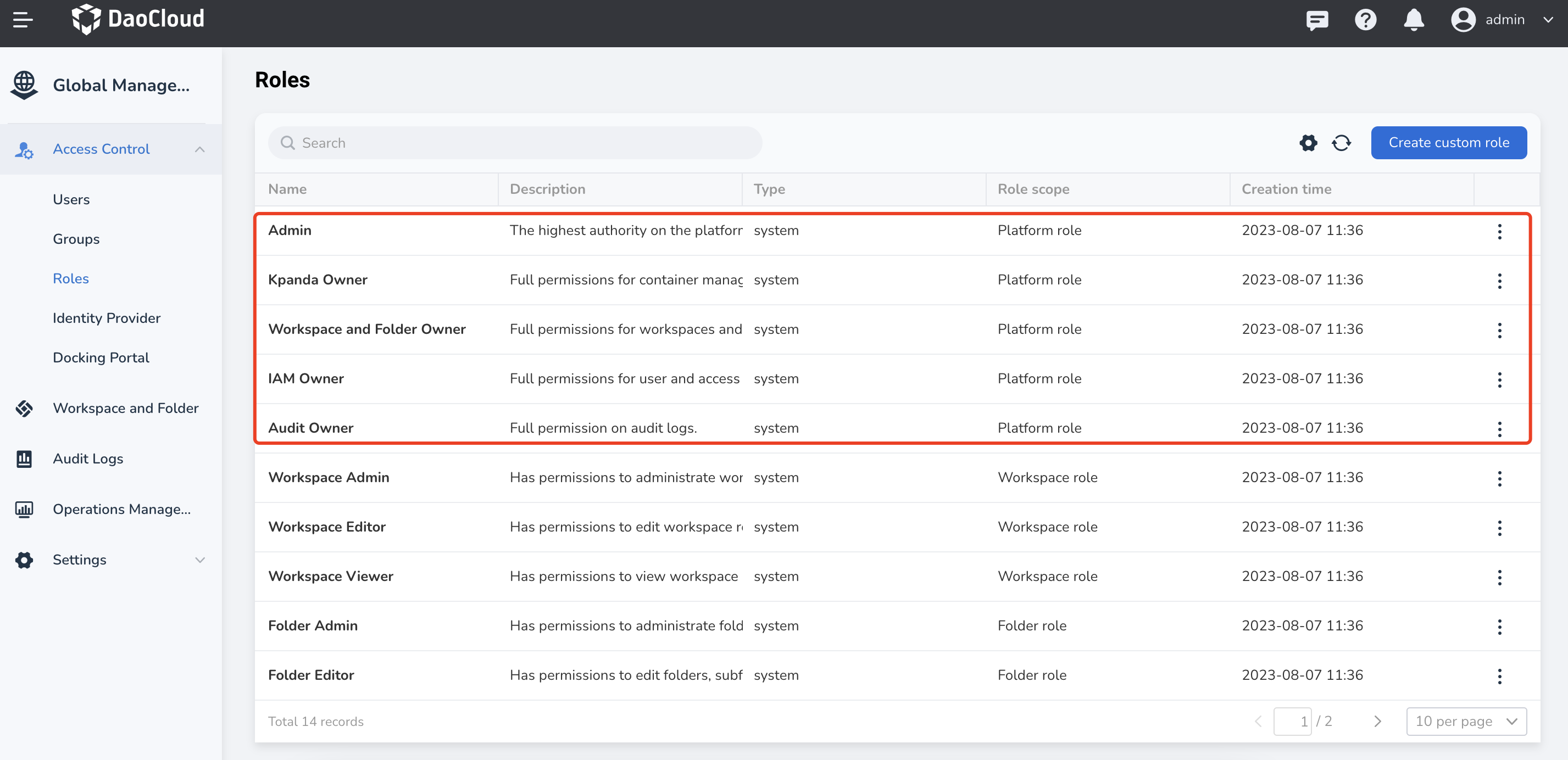
Additionally, AI platform supports the creation of custom platform roles with customized content as needed. For example, creating a platform role that includes all functional permissions in the Workbench. Since the Workbench depends on workspaces, the platform will automatically select the "view" permission for workspaces by default. Please do not manually deselect it. If User A is granted this Workbench role, they will automatically have all functional permissions related to the Workbench in all workspaces.
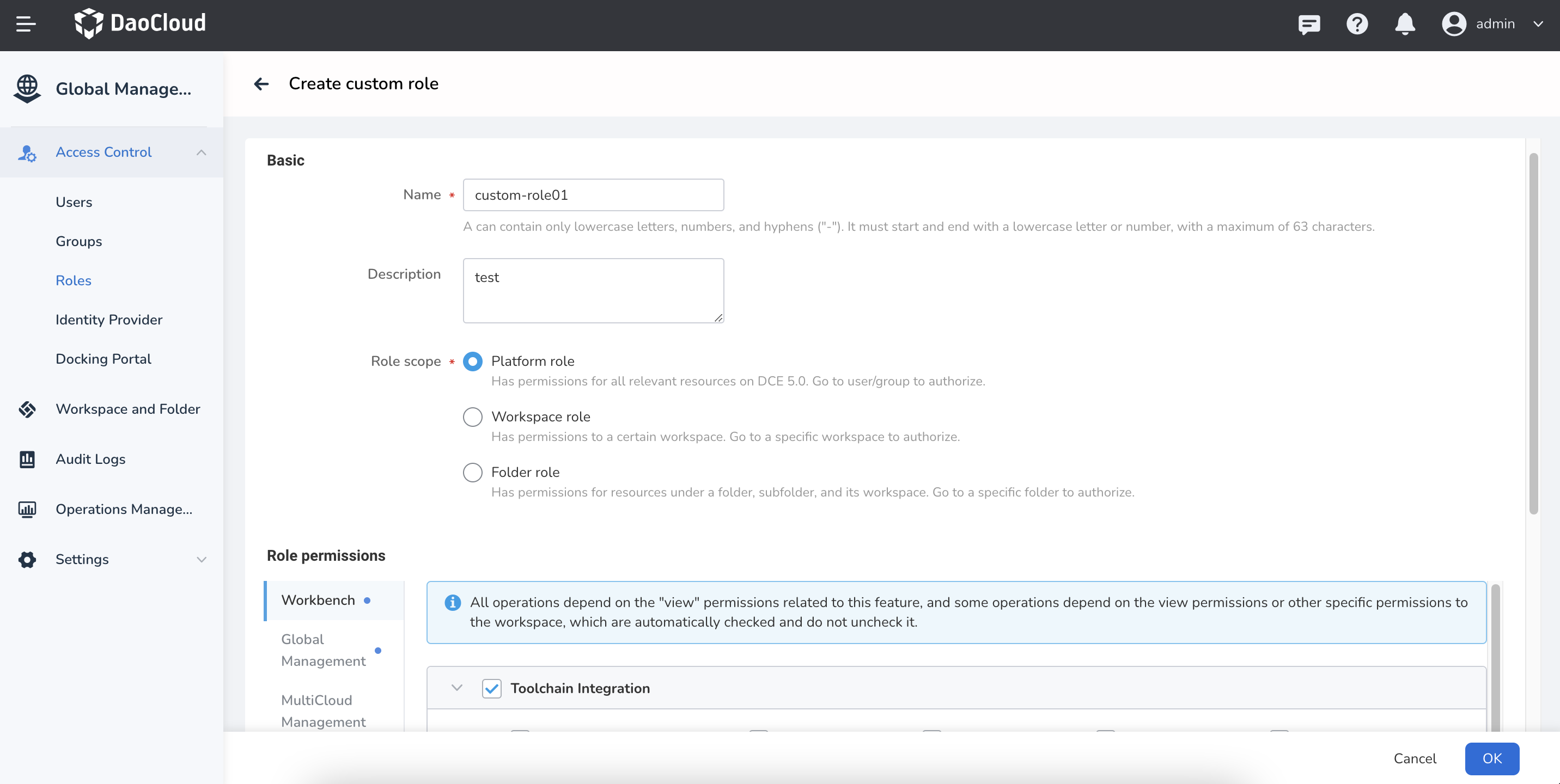
Platform Role Authorization Methods¶
There are three ways to authorize platform roles:
-
In the Global Management -> Access Control -> Users section, find the user in the user list, click ... , select Authorization , and grant platform role permissions to the user.
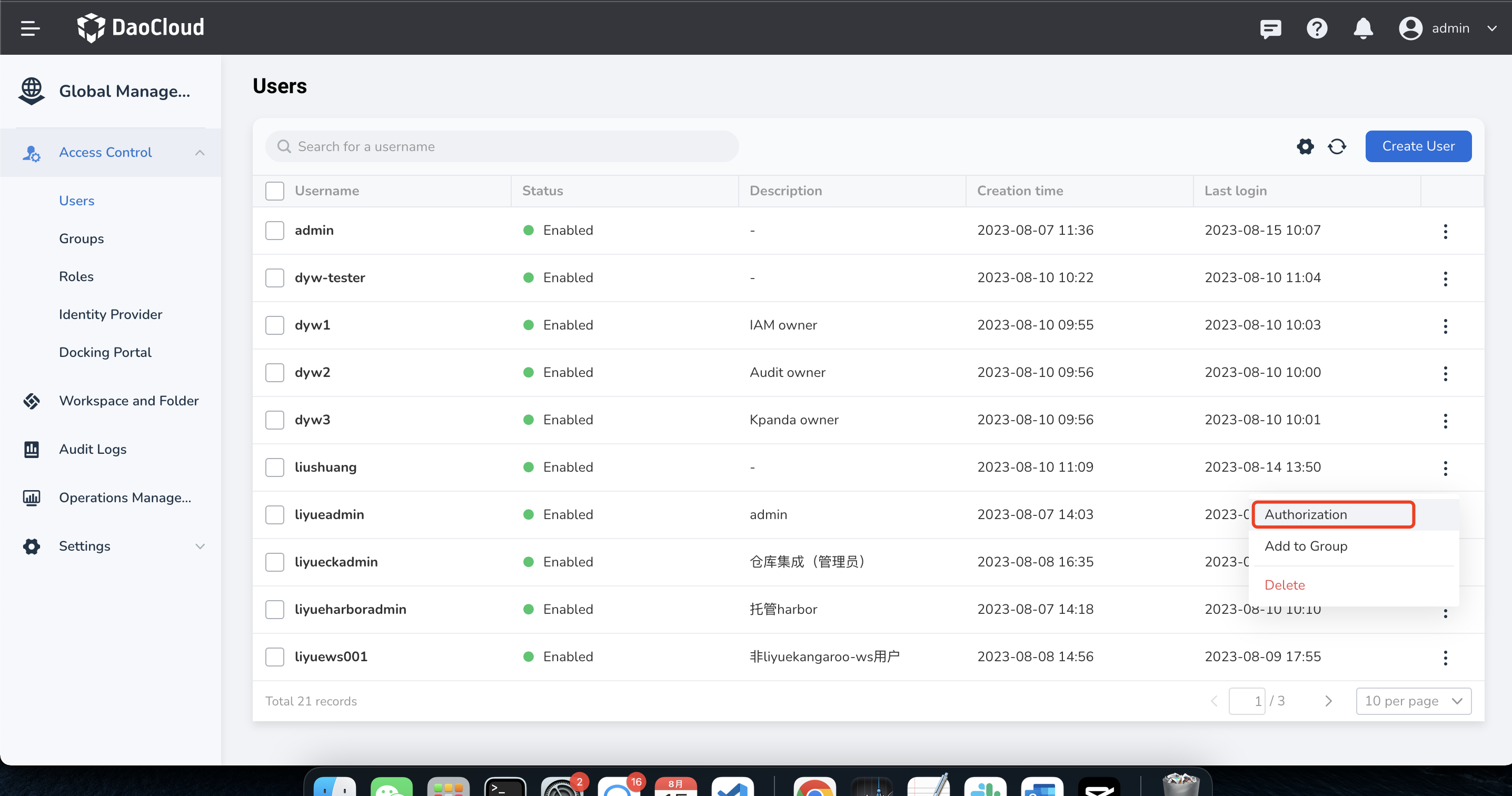
-
In the Global Management -> Access Control -> Groups section, create a group in the group list, add the user to the group, and grant authorization to the group (the specific operation is: find the group in the group list, click ... , select Add Permissions , and grant platform roles to the group).
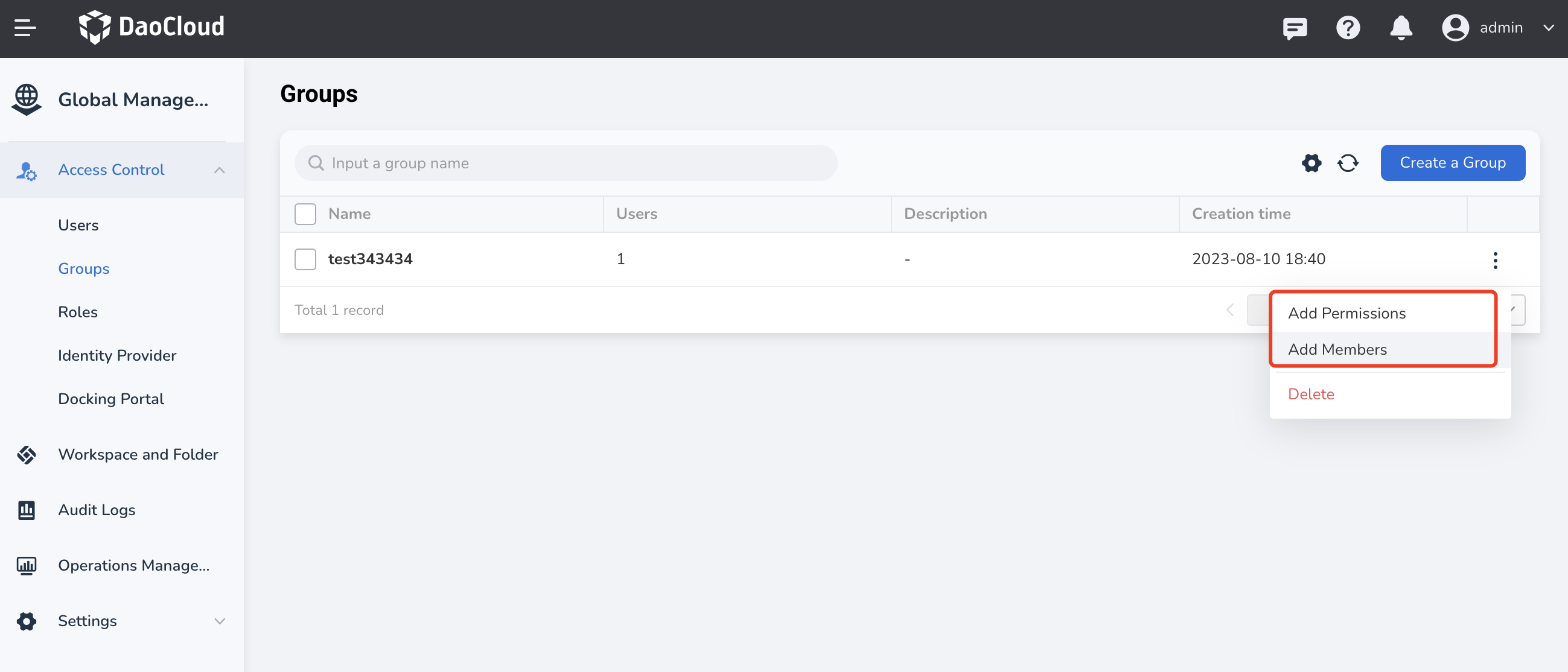
-
In the Global Management -> Access Control -> Roles section, find the proper platform role in the role list, click the role name to access details, click the Related Members button, select the user or group, and click OK .
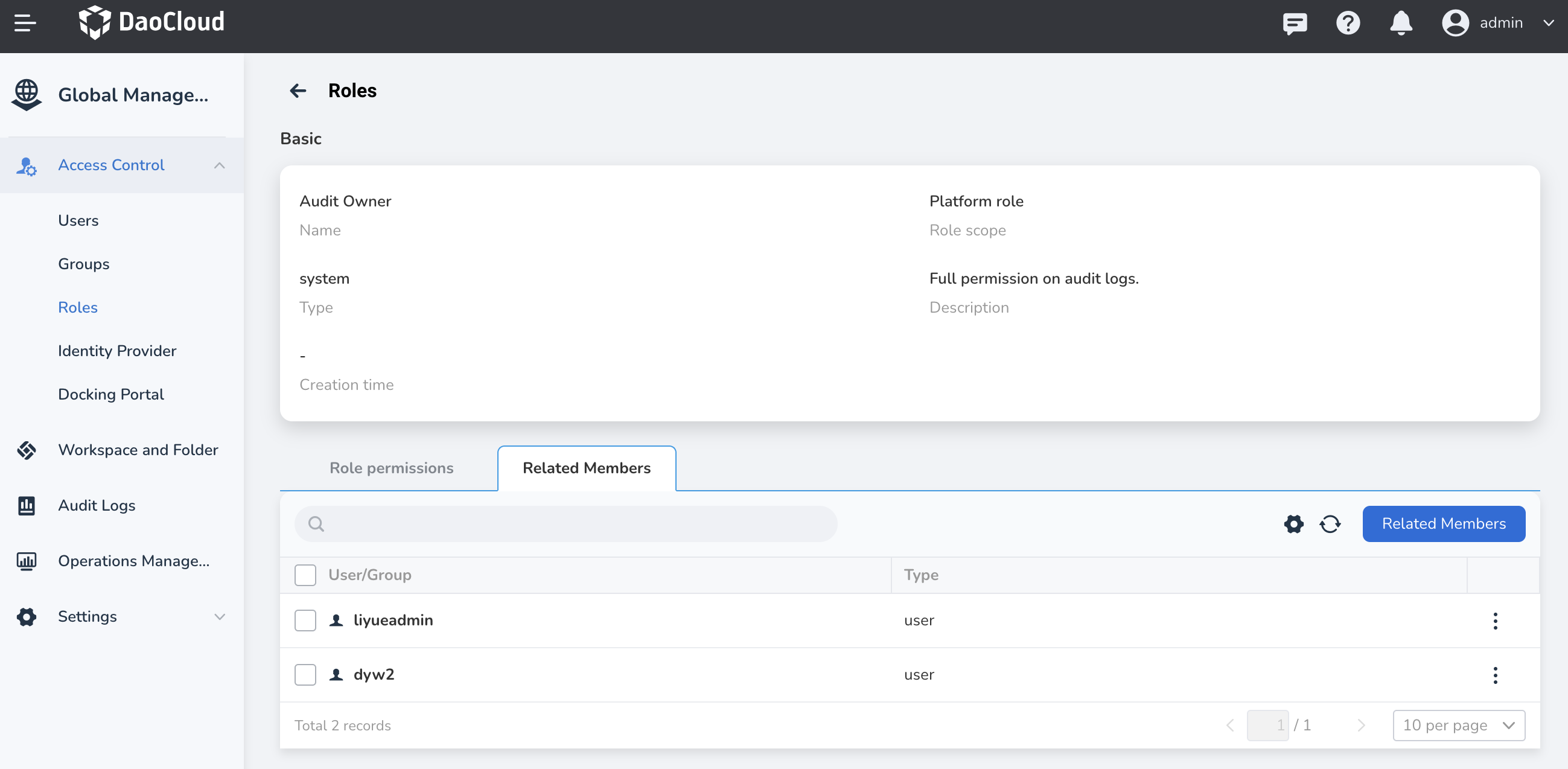
Workspace Roles¶
Workspace roles are fine-grained roles that grant users management permissions, view permissions, or Workbench-related permissions for a specific workspace. Users with these roles can only manage the assigned workspace and cannot access other workspaces. AI platform provides 3 pre-defined workspace roles that users can directly use:
- Workspace Admin
- Workspace Editor
- Workspace Viewer
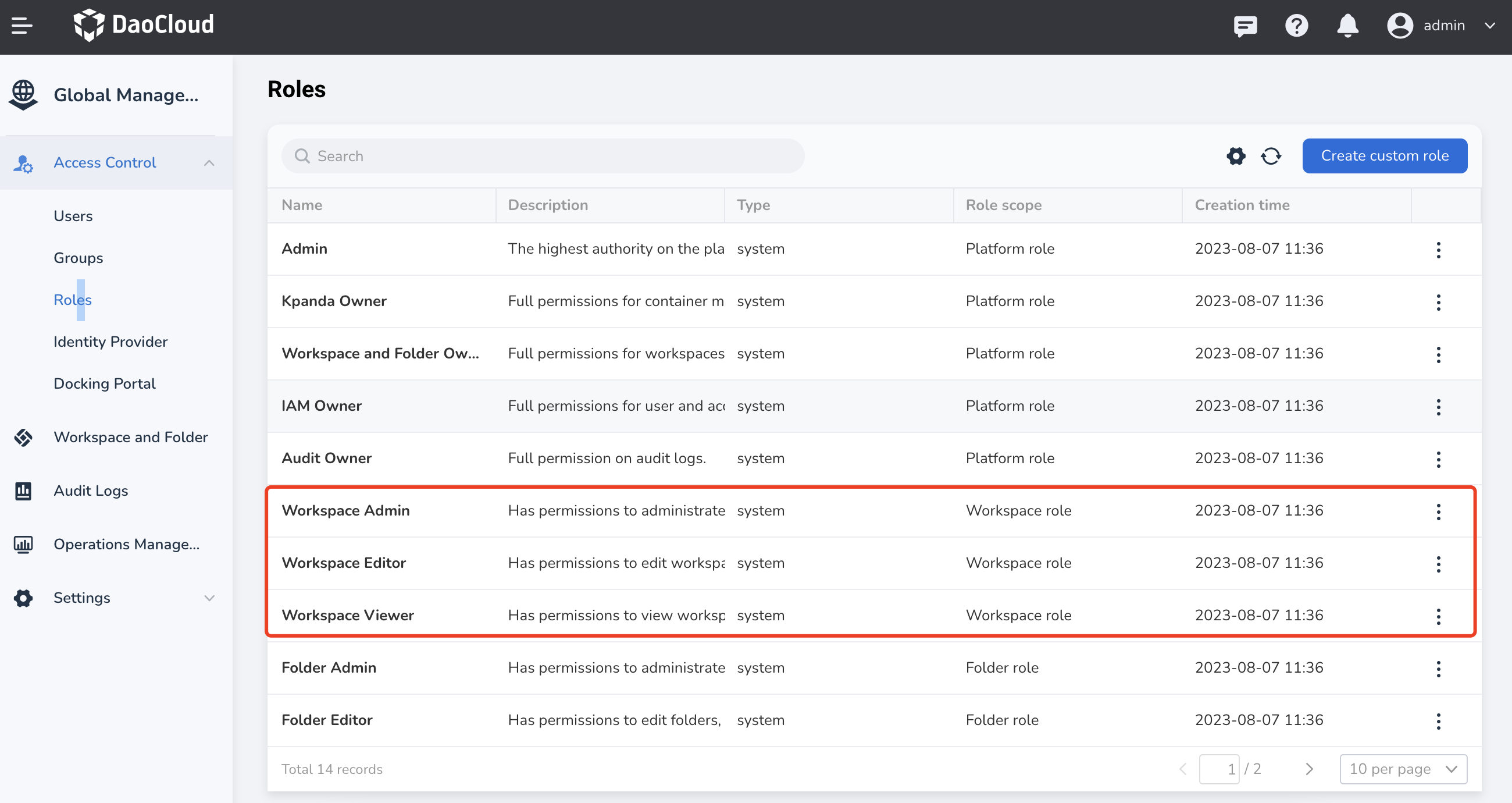
Moreover, AI platform supports the creation of custom workspace roles with customized content as needed. For example, creating a workspace role that includes all functional permissions in the Workbench. Since the Workbench depends on workspaces, the platform will automatically select the "view" permission for workspaces by default. Please do not manually deselect it. If User A is granted this role in Workspace 01, they will have all functional permissions related to the Workbench in Workspace 01.
Note
Unlike platform roles, workspace roles need to be used within the workspace. Once authorized, users will only have the functional permissions of that role within the assigned workspace.
Workspace Role Authorization Methods¶
In the Global Management -> Workspace and Folder list, find the workspace, click Authorization , and grant workspace role permissions to the user.
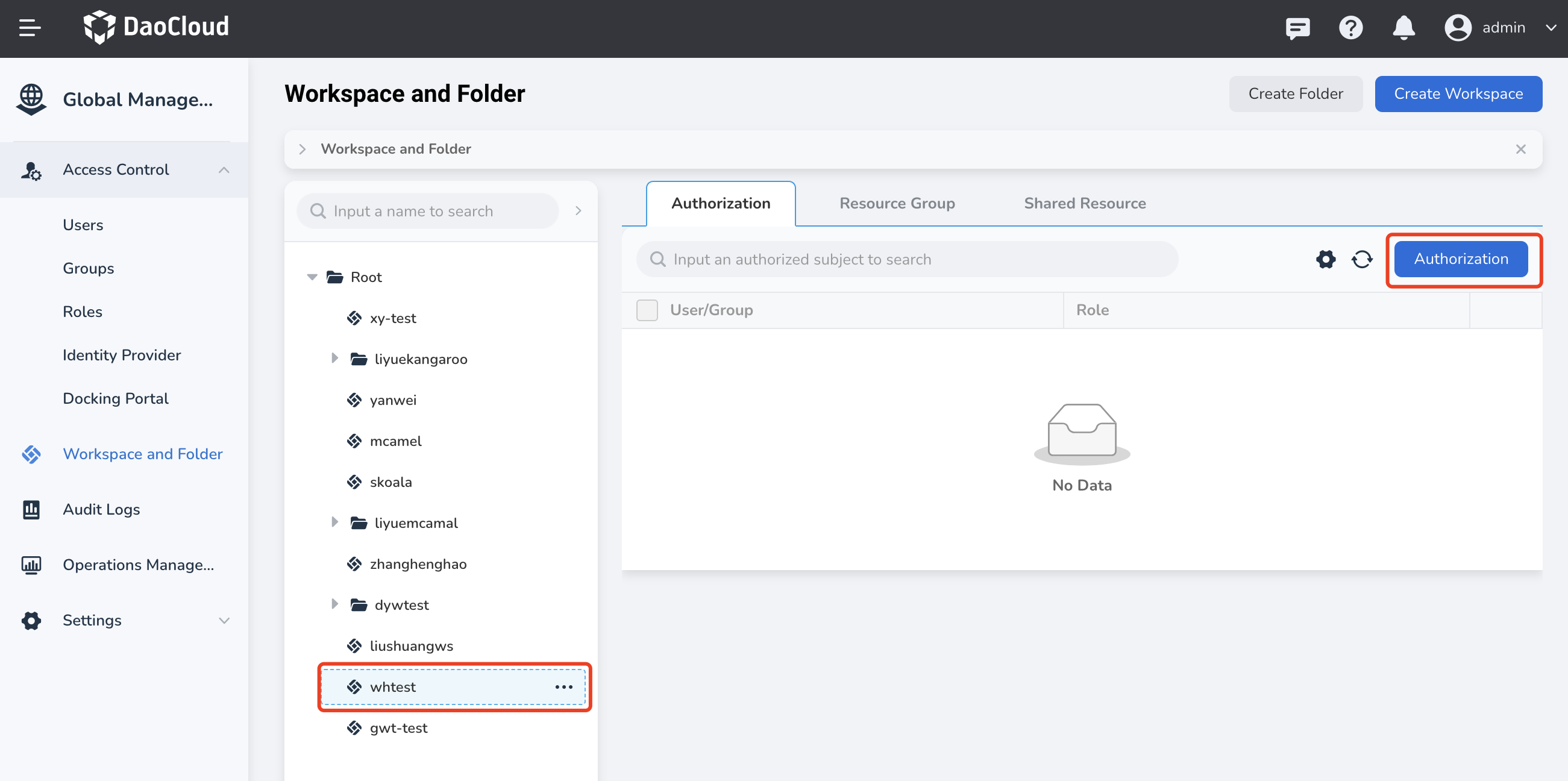
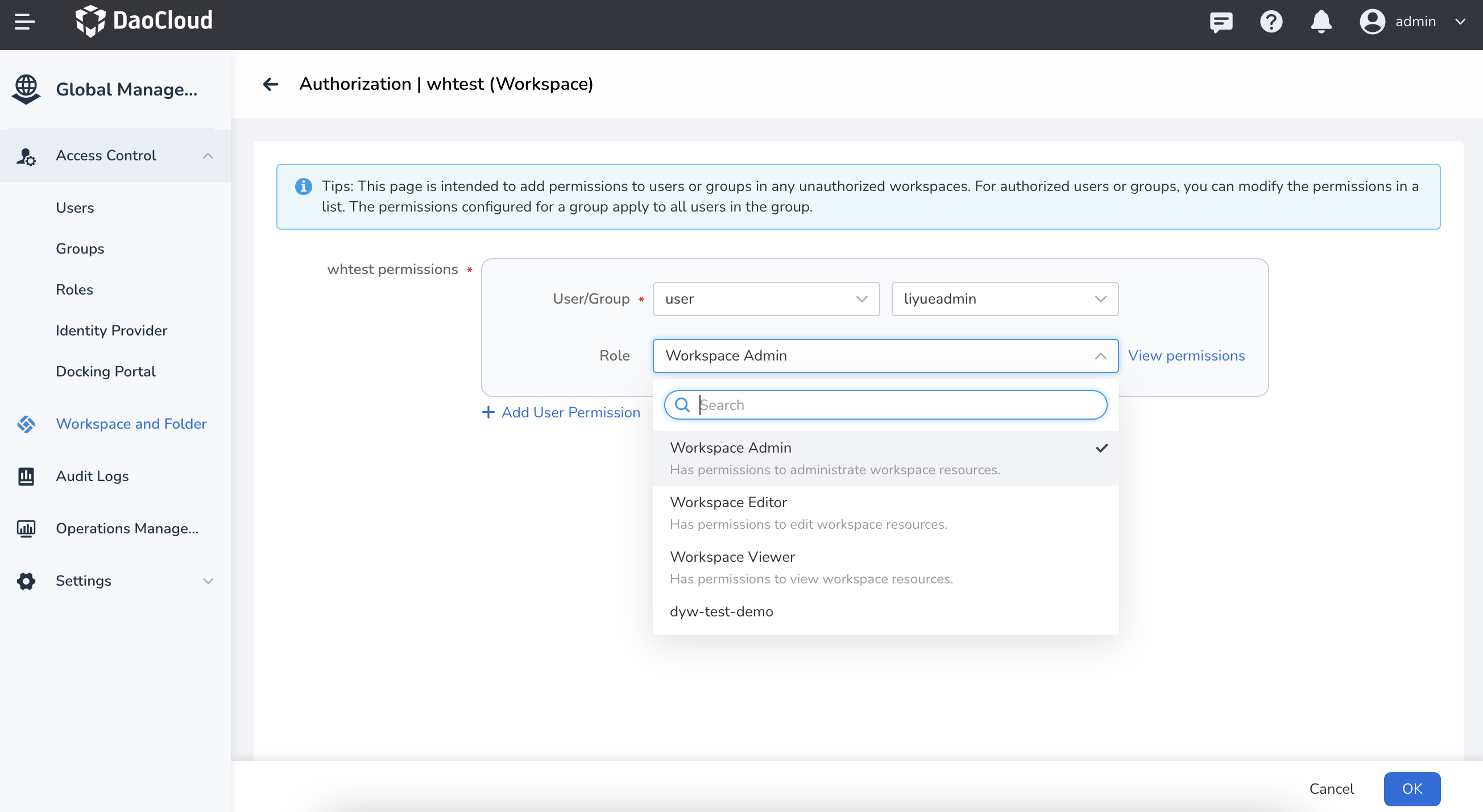
Folder Roles¶
Folder roles have permissions granularity between platform roles and workspace roles. They grant users management permissions and view permissions for a specific folder and its sub-folders, as well as all workspaces within that folder. Folder roles are commonly used in departmental scenarios in enterprises. For example, User B is a leader of a first-level department and usually has management permissions over the first-level department, all second-level departments under it, and projects within those departments. In this scenario, User B is granted admin permissions for the first-level folder, which also grants proper permissions for the second-level folders and workspaces below them. AI platform provides 3 pre-defined folder roles that users can directly use:
- Folder Admin
- Folder Editor
- Folder Viewer
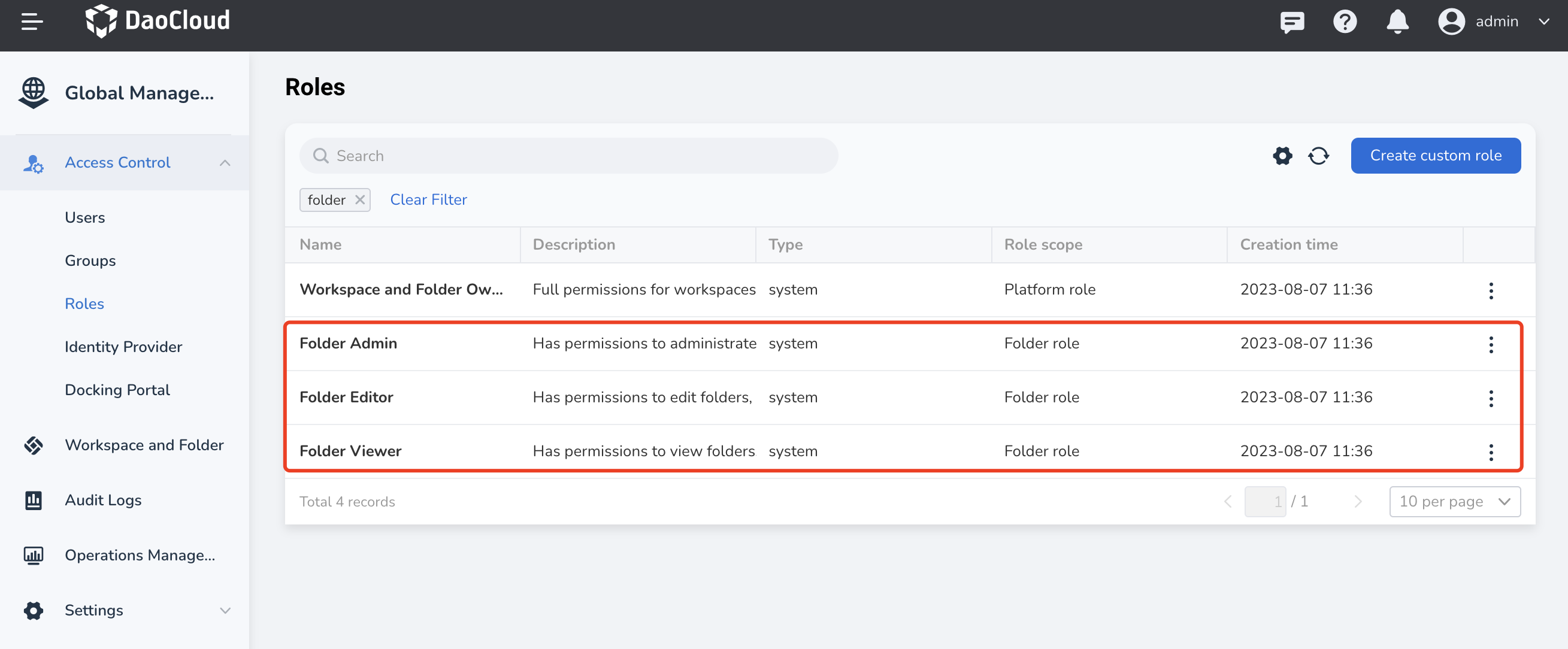
Additionally, AI platform supports the creation of custom folder roles with customized content as needed. For example, creating a folder role that includes all functional permissions in the Workbench. If User A is granted this role in Folder 01, they will have all functional permissions related to the Workbench in all workspaces within Folder 01.
Note
The functionality of modules depends on workspaces, and folders provide further grouping mechanisms with permission inheritance capabilities. Therefore, folder permissions not only include the folder itself but also its sub-folders and workspaces.
Folder Role Authorization Methods¶
In the Global Management -> Workspace and Folder list, find the folder, click Authorization , and grant folder role permissions to the user.