Manage Helm Repository¶
The Helm repository is a repository for storing and publishing Charts. The Helm App module supports HTTP(s) protocol to access Chart packages in the repository. By default, the system has 4 built-in helm repos as shown in the table below to meet common needs in the production process of enterprises.
| Repository | Description | Example |
|---|---|---|
| partner | Various high-quality features provided by ecological partners Chart | tidb |
| system | Chart that must be relied upon by system core functional components and some advanced features. For example, insight-agent must be installed to obtain cluster monitoring information | Insight |
| addon | Common Chart in business cases | cert-manager |
| community | The most popular open source components in the Kubernetes community Chart | Istio |
In addition to the above preset repositories, you can also add third-party Helm repositories yourself. This page will introduce how to add and update third-party Helm repositories.
Prerequisites¶
-
Integrated the Kubernetes cluster or created the Kubernetes cluster, and you can access the UI interface of the cluster.
-
Created a namespace, user, and granted
NS Adminor higher permissions to the user. For details, refer to Namespace Authorization. -
If using a private repository, you should have read and write permissions to the repository.
Introduce third-party Helm repository¶
The following takes the public container repository of Kubevela as an example to introduce and manage the helm repo.
-
Find the cluster that needs to be imported into the third-party helm repo, click the cluster name, and enter cluster details.

-
In the left navigation bar, click Helm Apps -> Helm Repositories to enter the helm repo page.
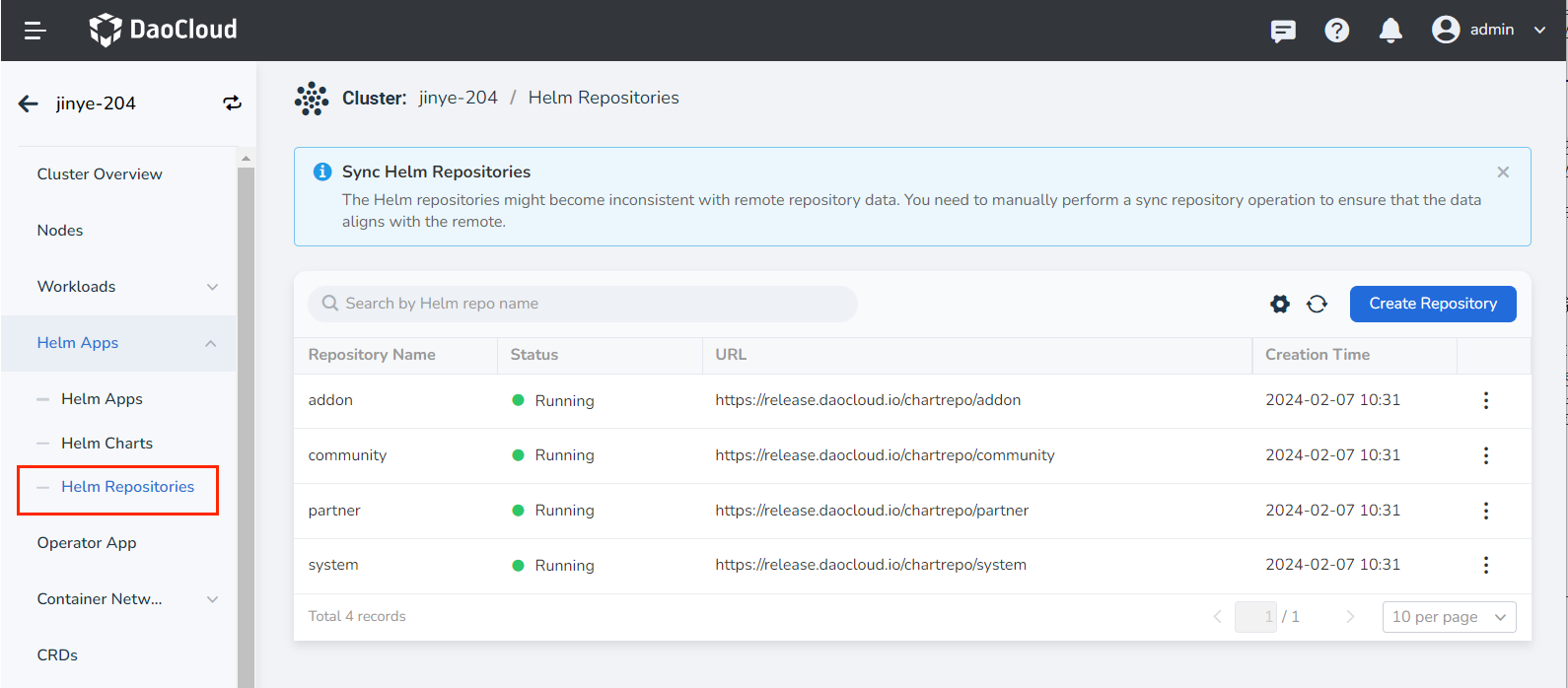
-
Click the Create Repository button on the helm repo page to enter the Create repository page, and configure relevant arguments according to the table below.
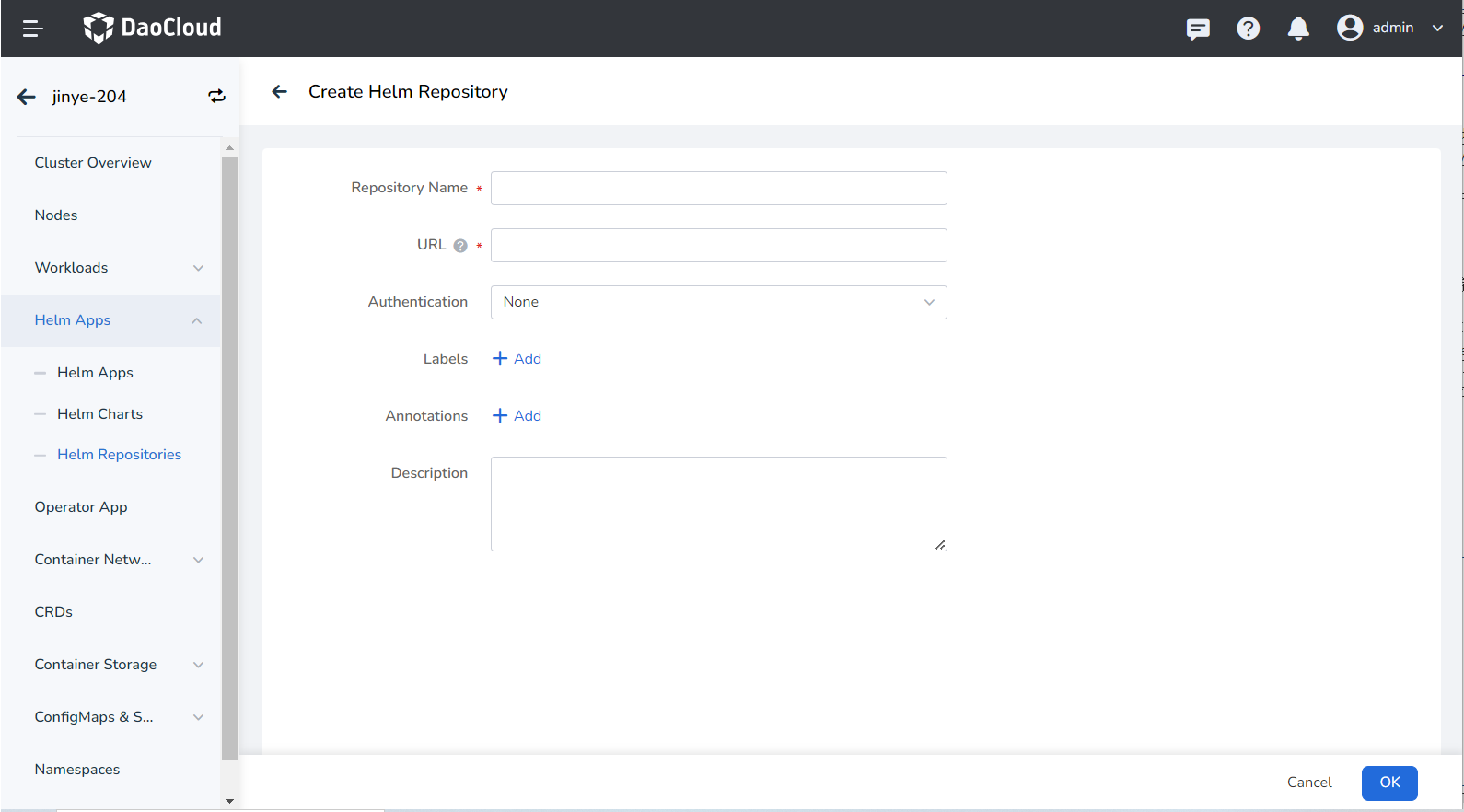
Parameters Description Example Repository Name Set the repository name. Maximum 63 characters, can only include lowercase letters, numbers, and the separator -, must start and end with a lowercase letter or number kubevela Repository URL The HTTP(S) address pointing to the target Helm repository https://charts.kubevela.net/coreSkip TLS Verification If the added Helm repository is an HTTPS address and you need to skip TLS verification, you can check this option, default is unchecked Yes/No Authentication Method The method used for identity verification when connecting to the repository address. For public repositories, you can select None; private repositories require a username/password for authentication None / Username:Password Labels Add labels to the Helm repository key: repo4; value: Kubevela Annotations Add annotations to the Helm repository key: repo4; value: Kubevela Description Add a description for the Helm repository This is a public Helm repository for Kubevela -
Click OK to complete the creation of the Helm repository. The page will automatically jump to the list of Helm repositories.
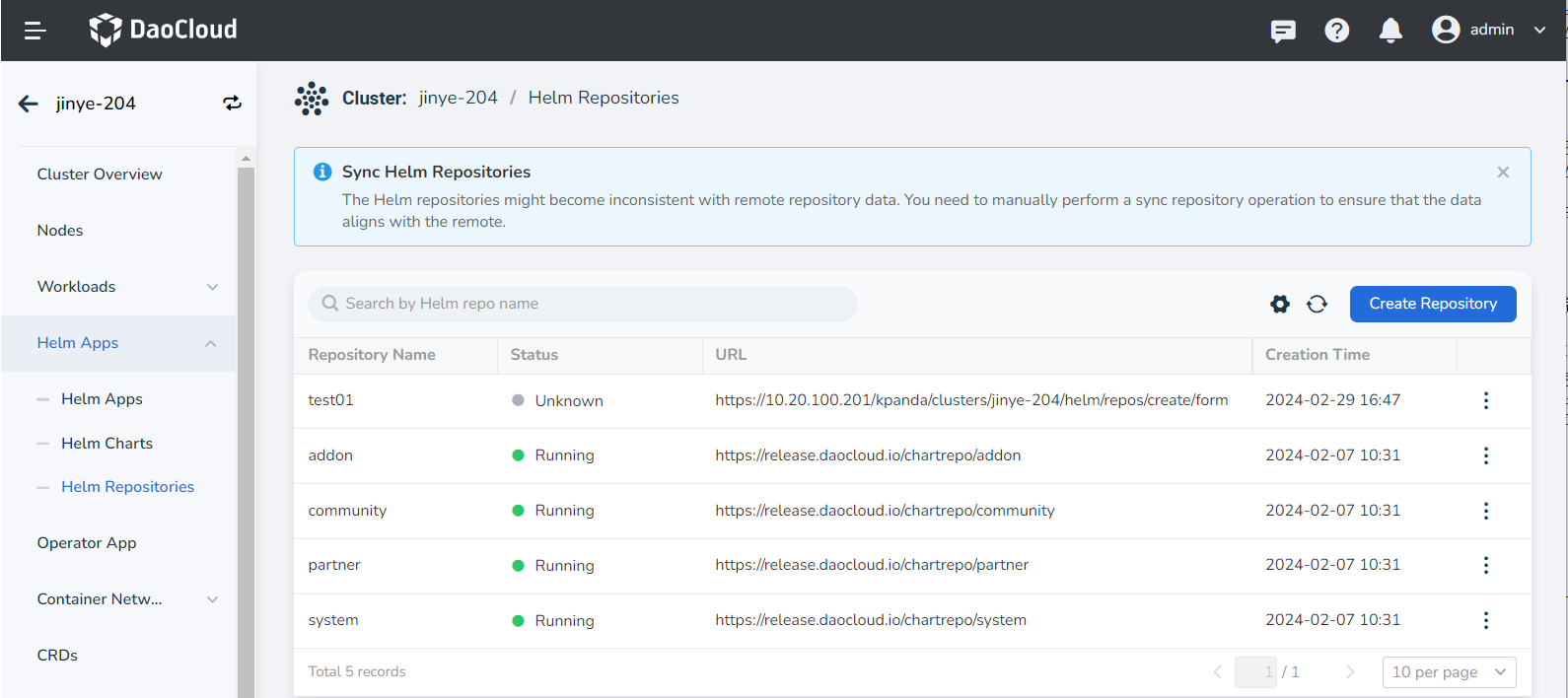
Update the Helm repository¶
When the address information of the helm repo changes, the address, authentication method, label, annotation, and description information of the helm repo can be updated.
-
Find the cluster where the repository to be updated is located, click the cluster name, and enter cluster details page.

-
In the left navigation bar, click Helm Apps -> Helm Repositories to enter the helm repo list page.
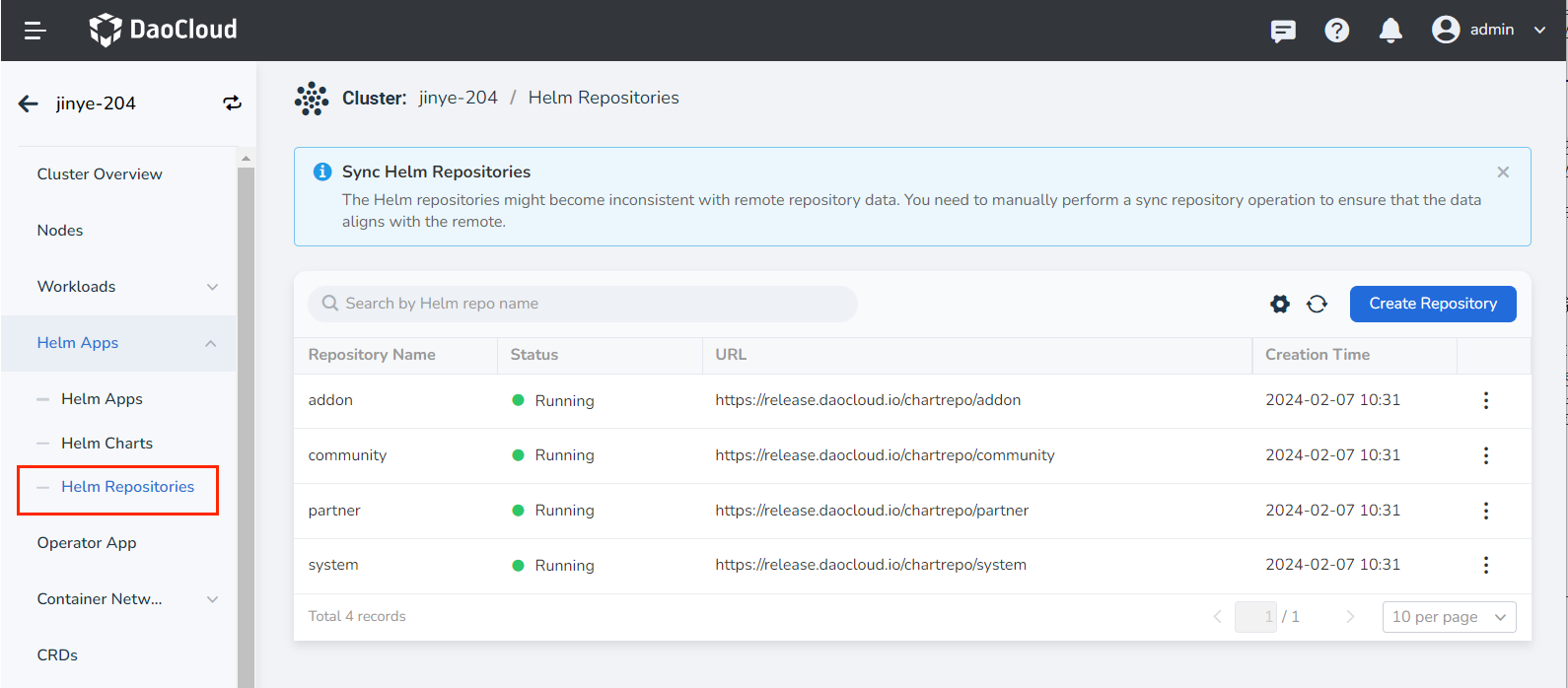
-
Find the Helm repository that needs to be updated on the repository list page, click the ┇ button on the right side of the list, and click Update in the pop-up menu.
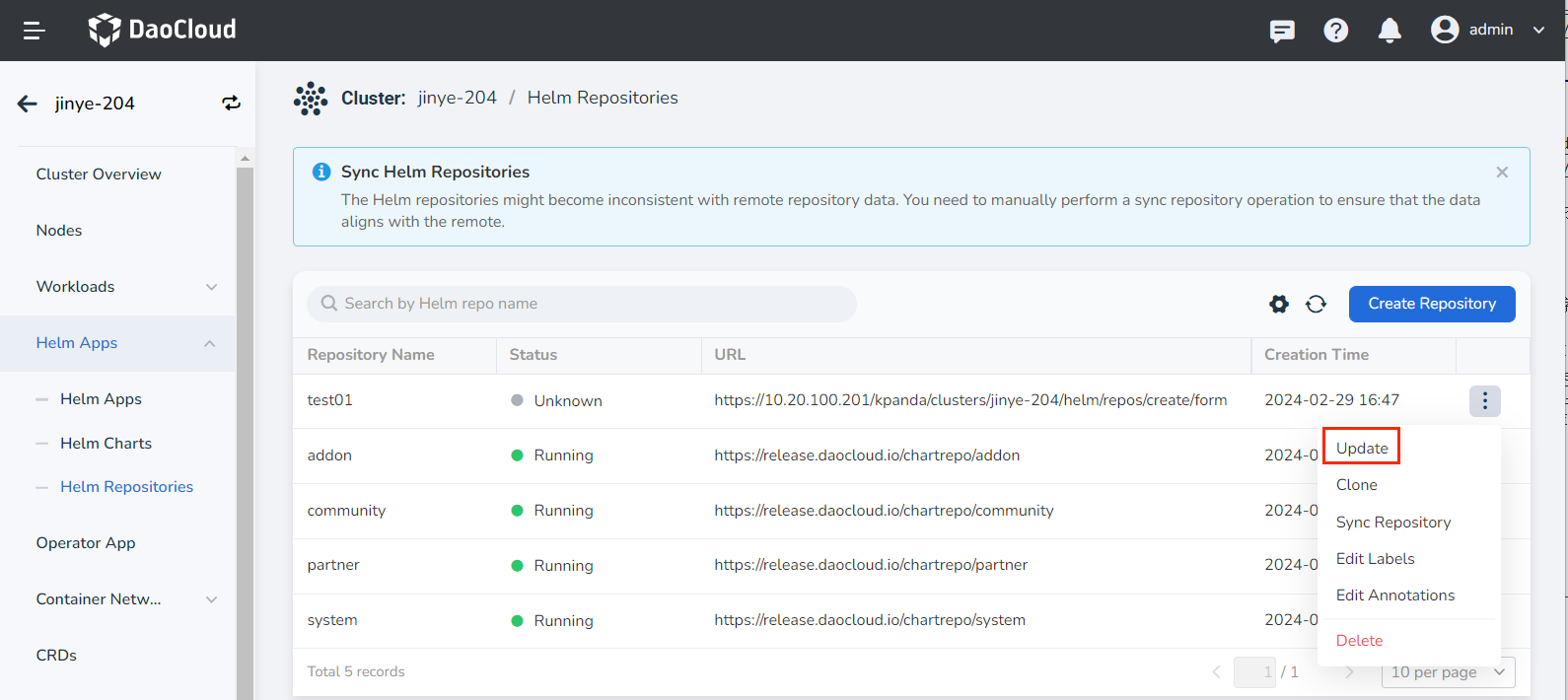
-
Update on the Update Helm Repository page, and click OK when finished.
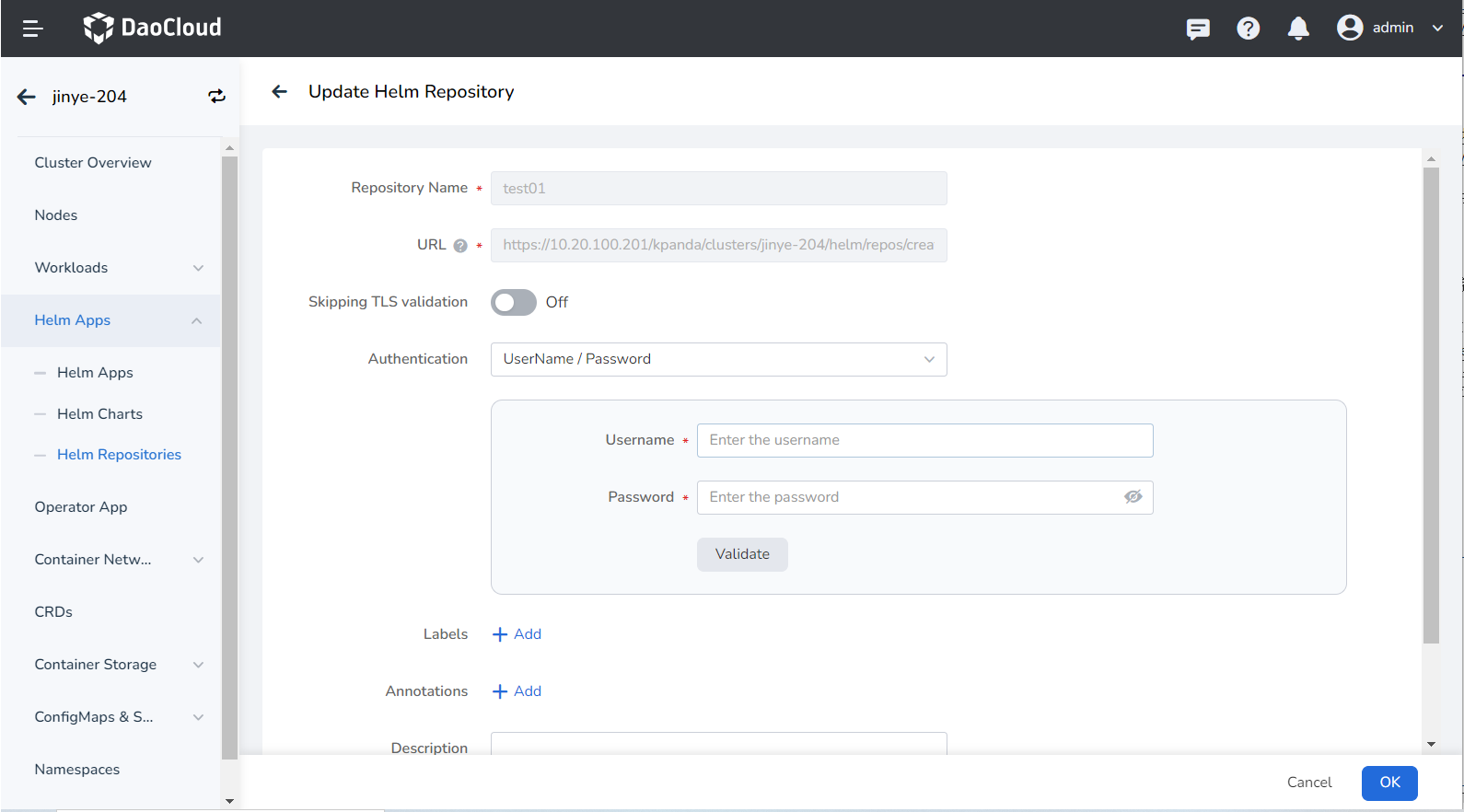
-
Return to the helm repo list, and the screen prompts that the update is successful.
Delete the Helm repository¶
In addition to importing and updating repositorys, you can also delete unnecessary repositories, including system preset repositories and third-party repositories.
-
Find the cluster where the repository to be deleted is located, click the cluster name, and enter cluster details page.

-
In the left navigation bar, click Helm Apps -> Helm Repositories to enter the helm repo list page.
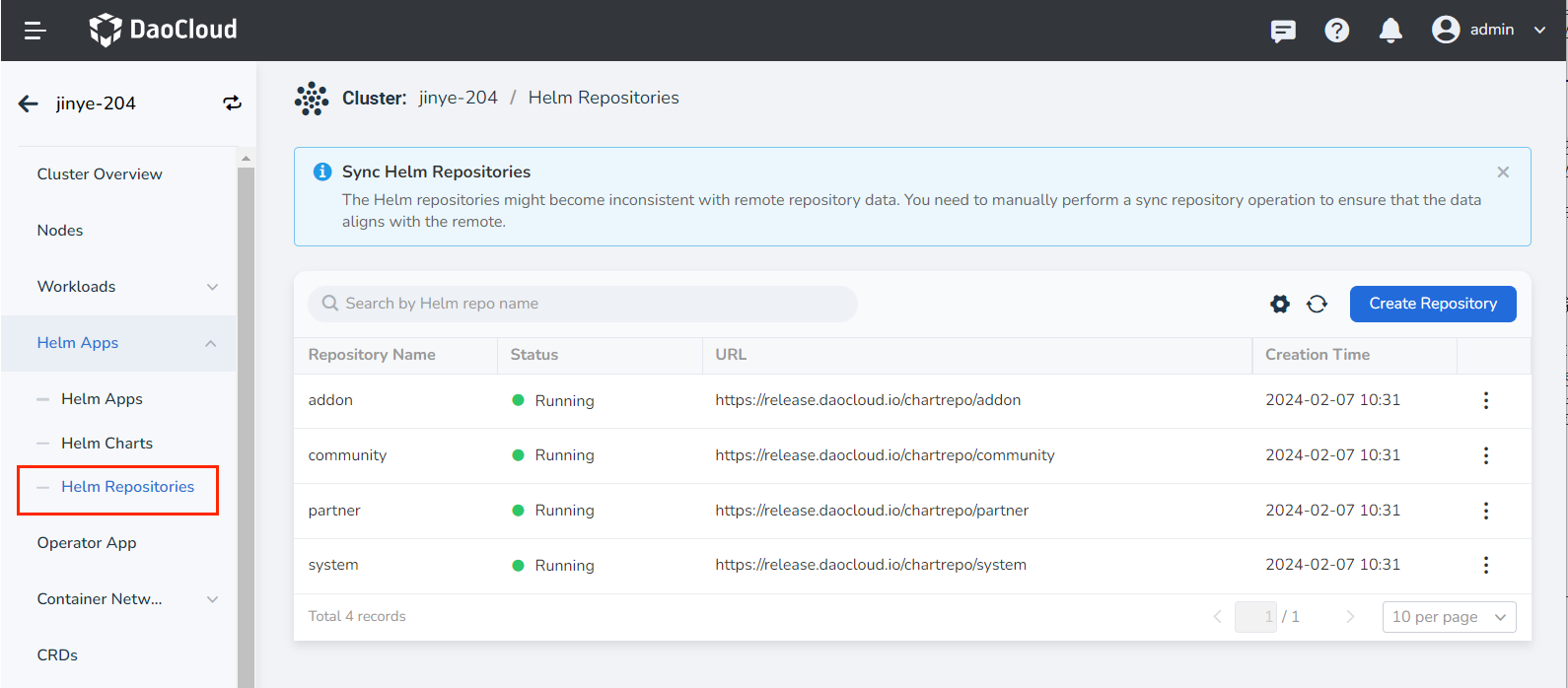
-
Find the Helm repository that needs to be updated on the repository list page, click the ┇ button on the right side of the list, and click Delete in the pop-up menu.
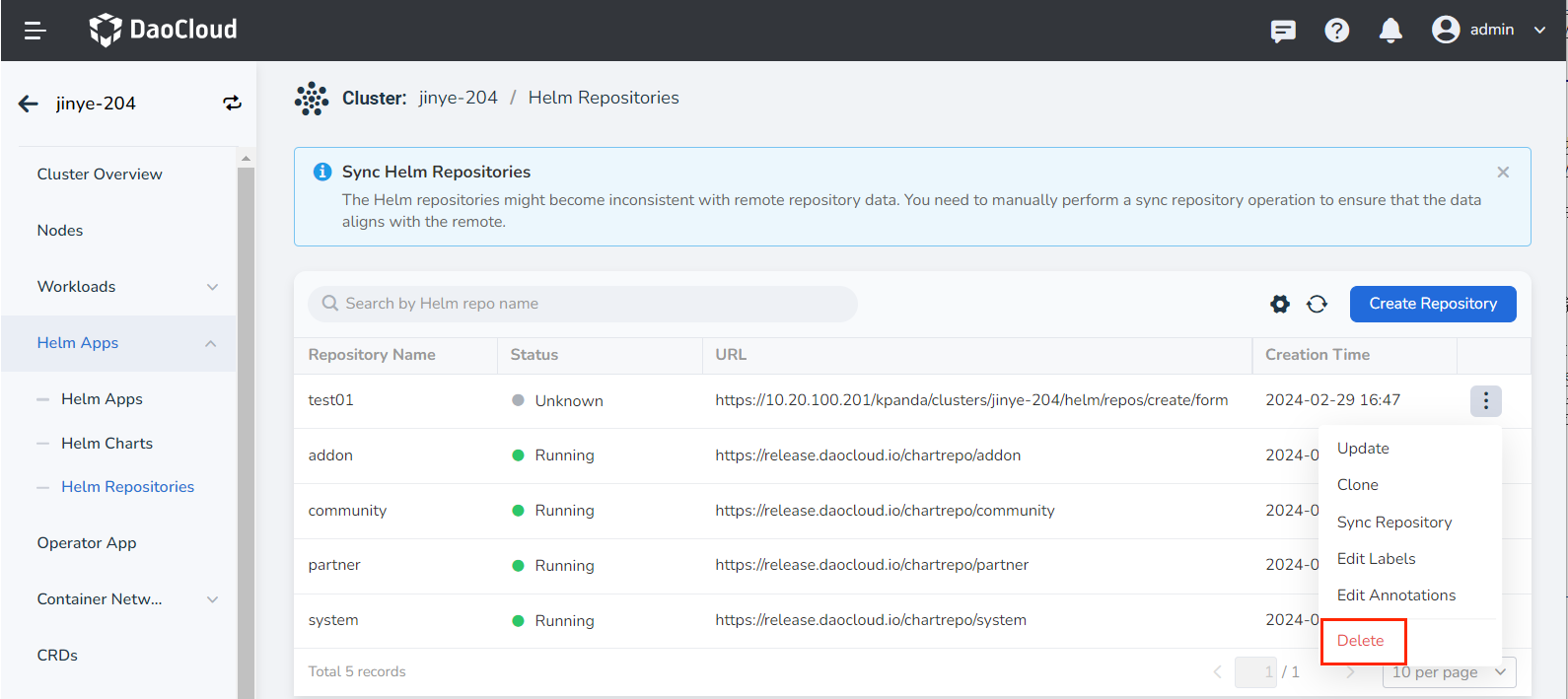
-
Enter the repository name to confirm, and click Delete
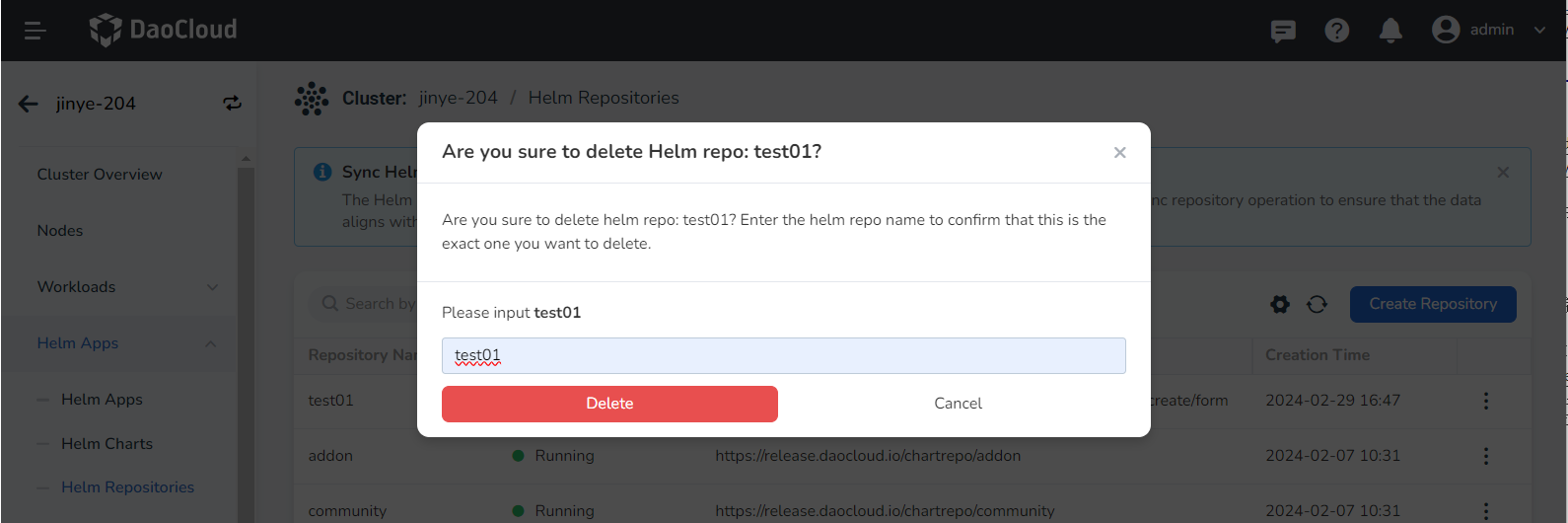
-
Return to the list of Helm repositories, and the screen prompts that the deletion is successful.