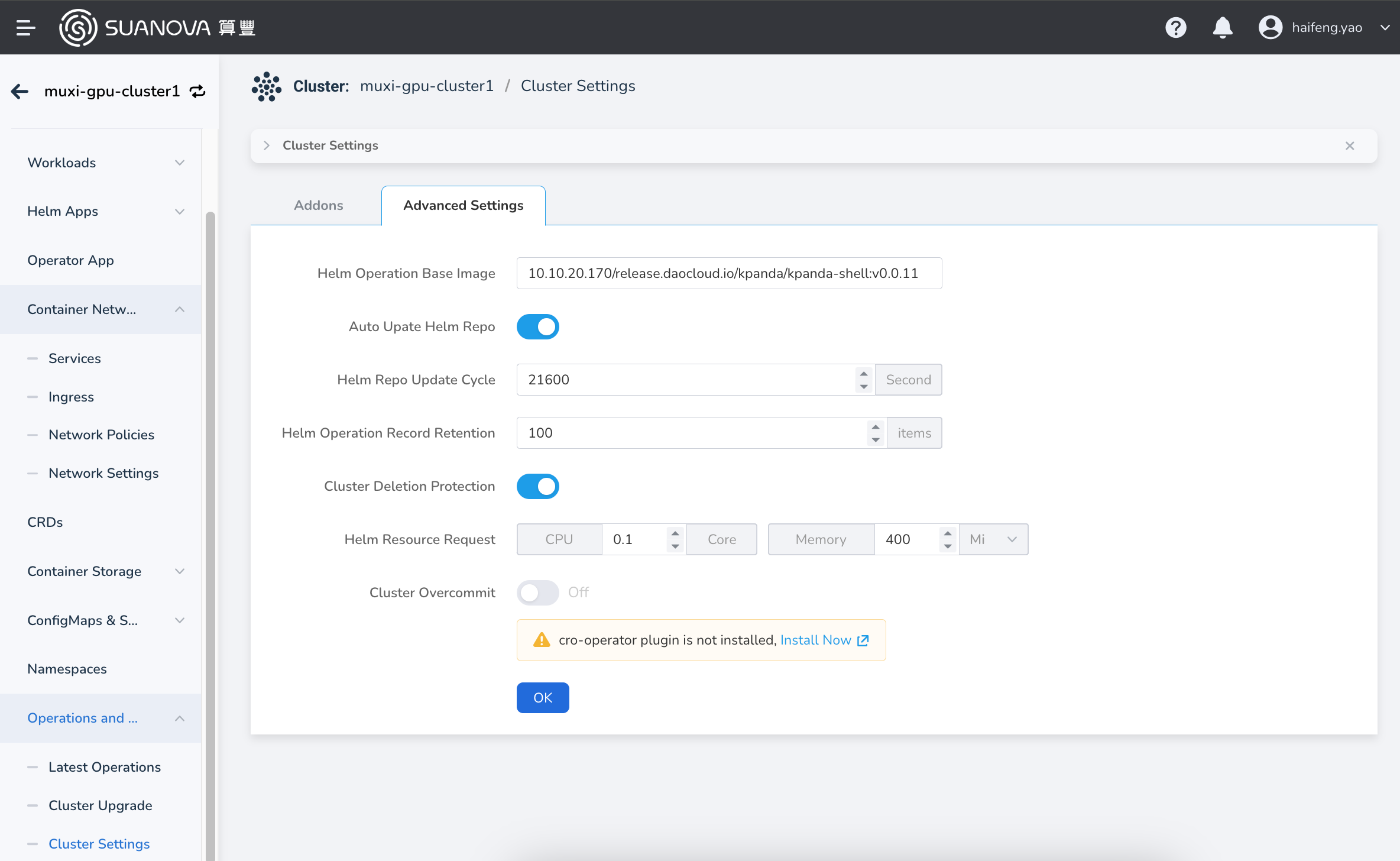Upload Helm Charts¶
This article explains how to upload Helm charts. See the steps below.
-
Add a Helm repository, refer to Adding a Third-Party Helm Repository for the procedure.
-
Upload the Helm Chart to the Helm repository.
Note
This method is suitable for Harbor, ChartMuseum, JFrog type repositories.
-
Log in to a node that can access the Helm repository, upload the Helm binary to the node, and install the cm-push plugin (VPN is needed and Git should be installed in advance).
Refer to the plugin installation process.
-
Push the Helm Chart to the Helm repository by executing the following command:
Argument descriptions:
charts-dir: The directory of the Helm Chart, or the packaged Chart (i.e., .tgz file).HELM_REPO_URL: The URL of the Helm repository.username/password: The username and password for the Helm repository with push permissions.- If you want to access via HTTPS and skip the certificate verification, you can add the argument
--insecure.
Note
This method is only applicable to Harbor repositories.
-
Log into the Harbor repository, ensuring the logged-in user has permissions to push;
-
Go to the relevant project, select the Helm Charts tab, click the Upload button on the page to upload the Helm Chart.
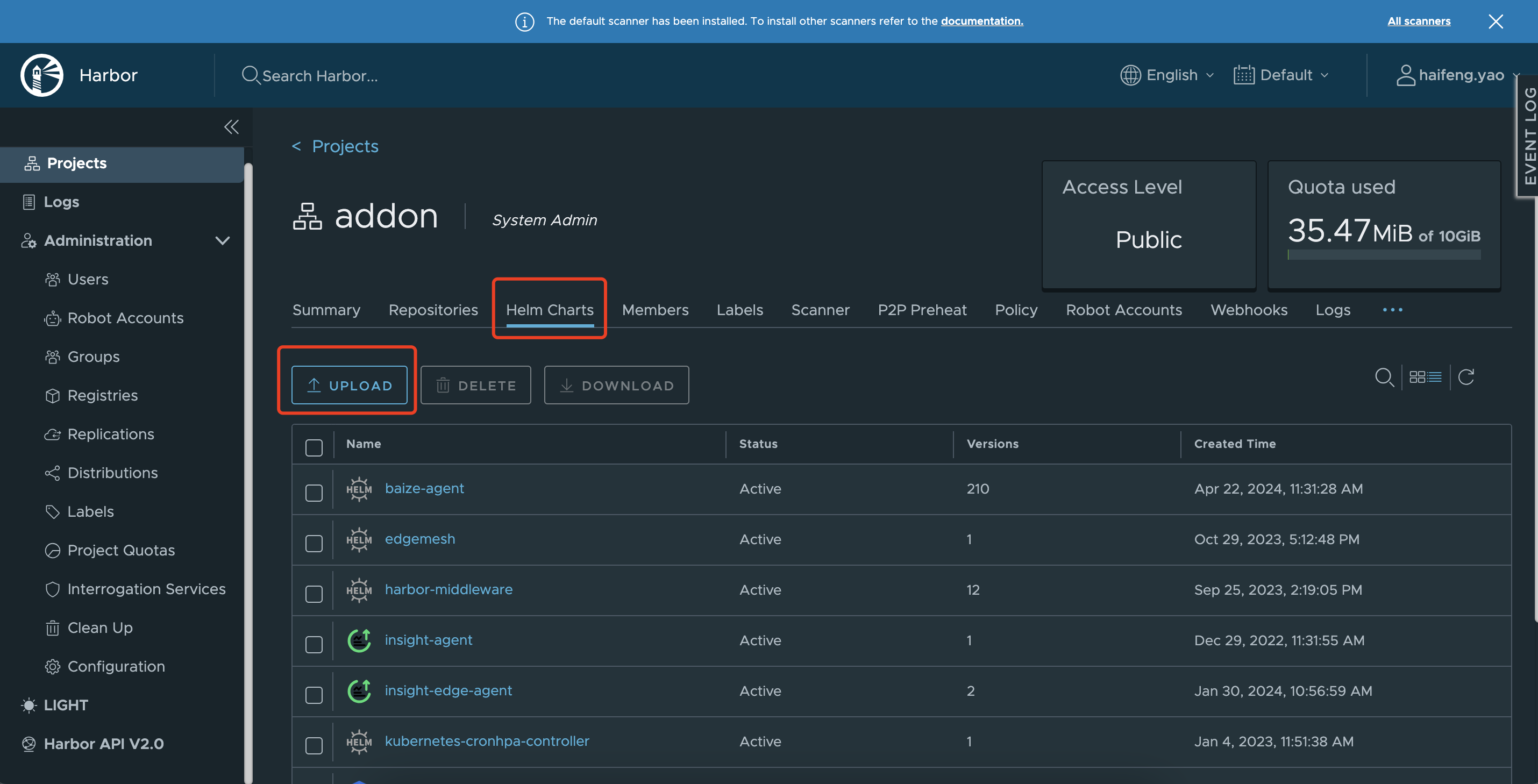
-
-
Sync Remote Repository Data
By default, the cluster does not enable Helm Repository Auto-Refresh, so you need to perform a manual sync operation. The general steps are:
Go to Helm Apps -> Helm Repositories, click the ┇ button on the right side of the repository list, and select Sync Repository to complete the repository data synchronization.
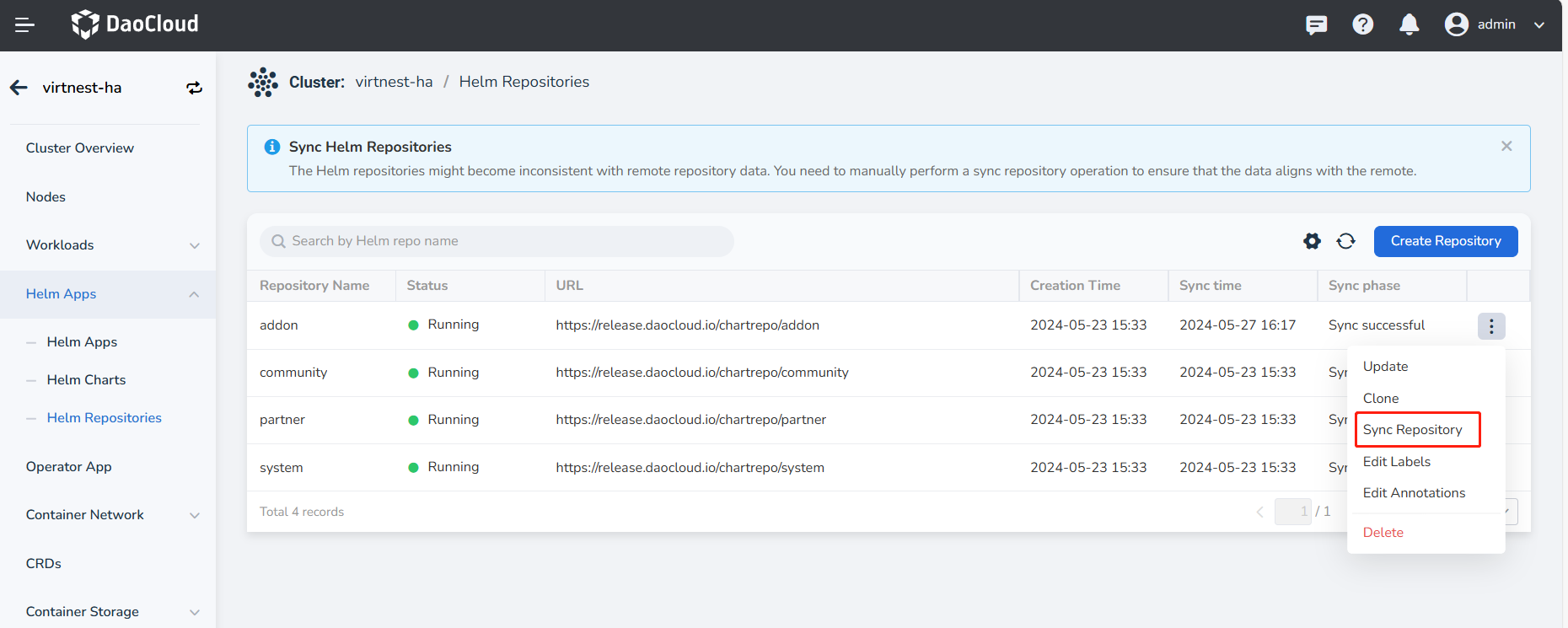
If you need to enable the Helm repository auto-update feature, you can go to Operations and Maintenance -> Cluster Settings -> Advanced Settings and turn on the Helm repository auto-refresh switch.