Using Notebook¶
Notebook usually refers to Jupyter Notebook or similar interactive computing environments. It is a very popular tool widely used in fields such as data science, machine learning, and deep learning. This page explains how to use Notebook in the AI platform.
Prerequisites¶
- The AI platform is installed
- User has successfully registered
- The administrator has assigned a workspace to the user
- Datasets (code and data) are prepared
Creating and Using Notebook Instances¶
- Log into the AI platform as an Administrator.
-
Navigate to AI Lab -> Operator -> Queue Management, and click the Create button on the right.
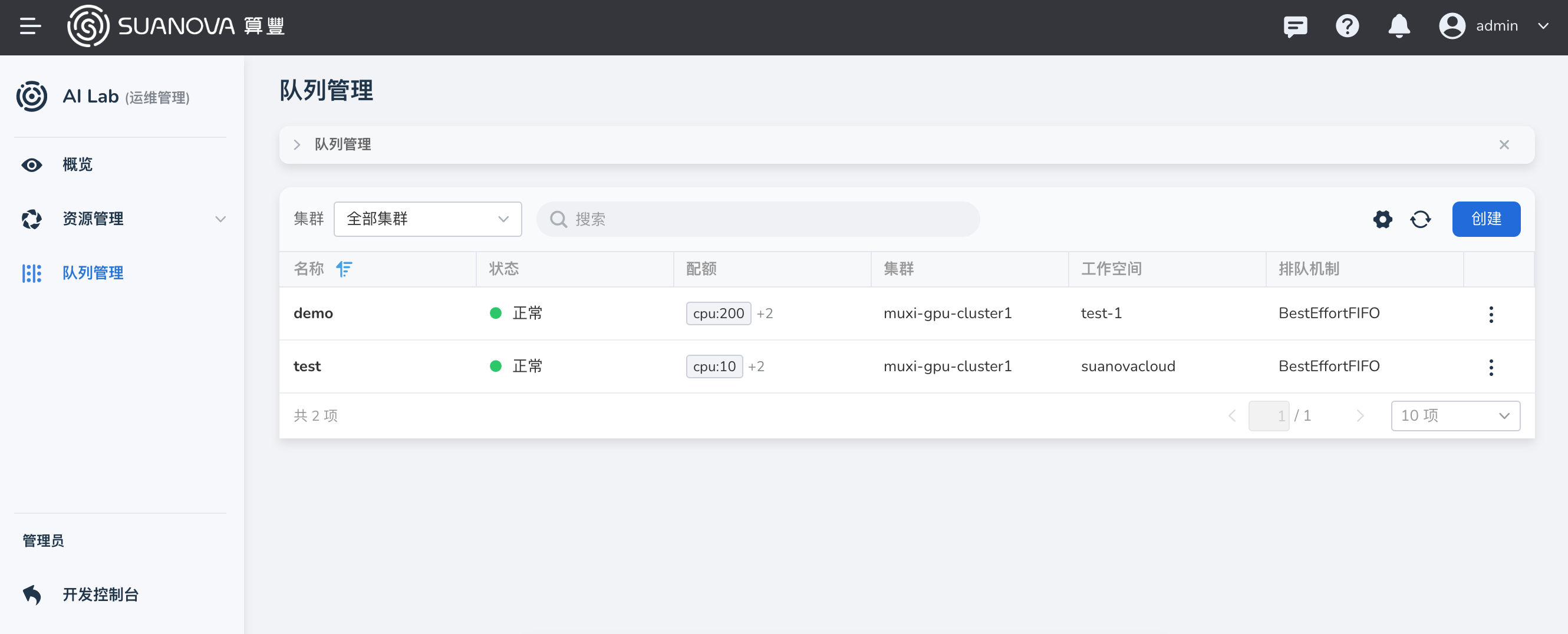
-
Enter a name, select the cluster, workspace, and quota, then click OK.
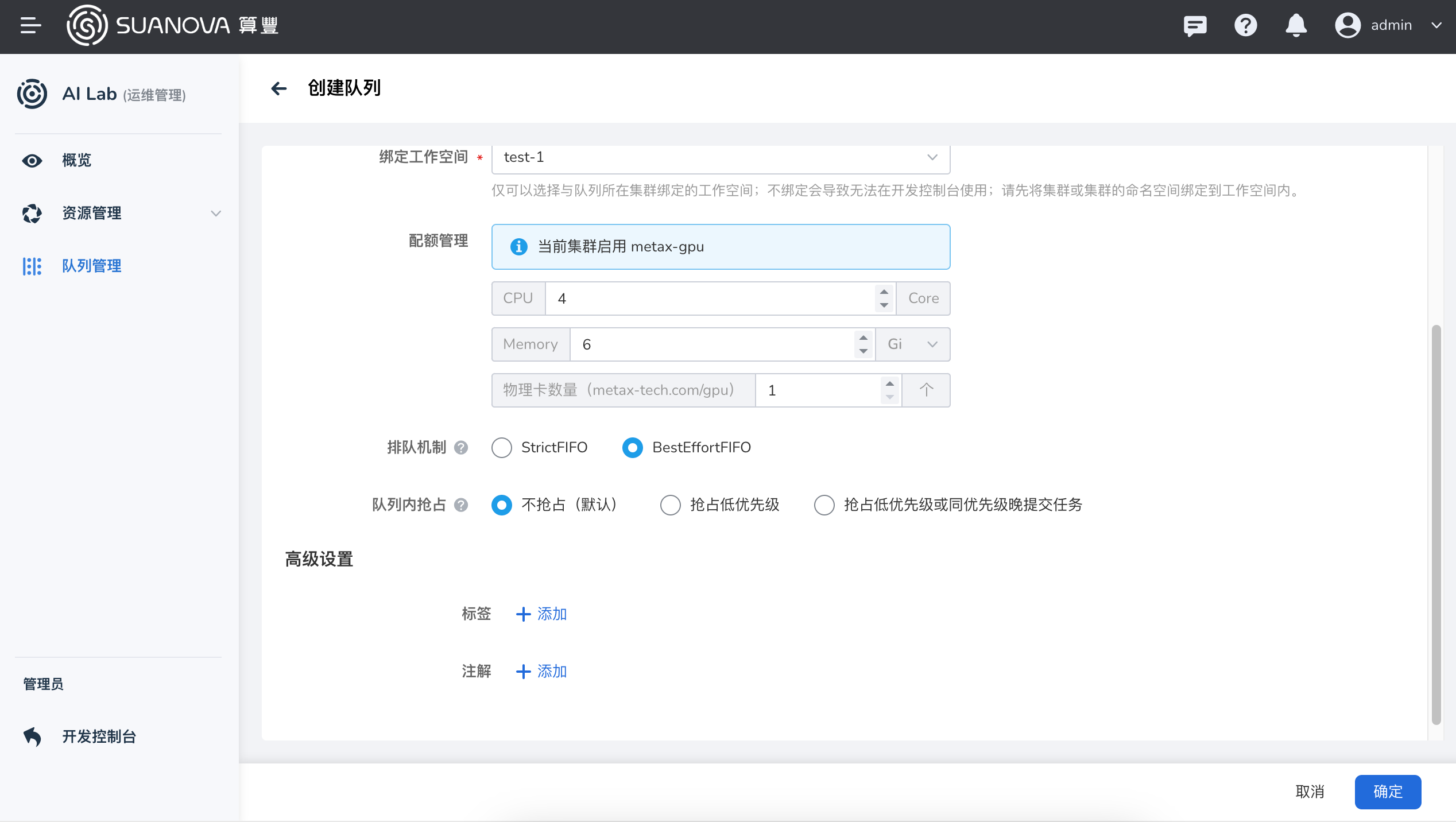
-
Log into the AI platform as a User, navigate to AI Lab -> Notebook, and click the Create button on the right.
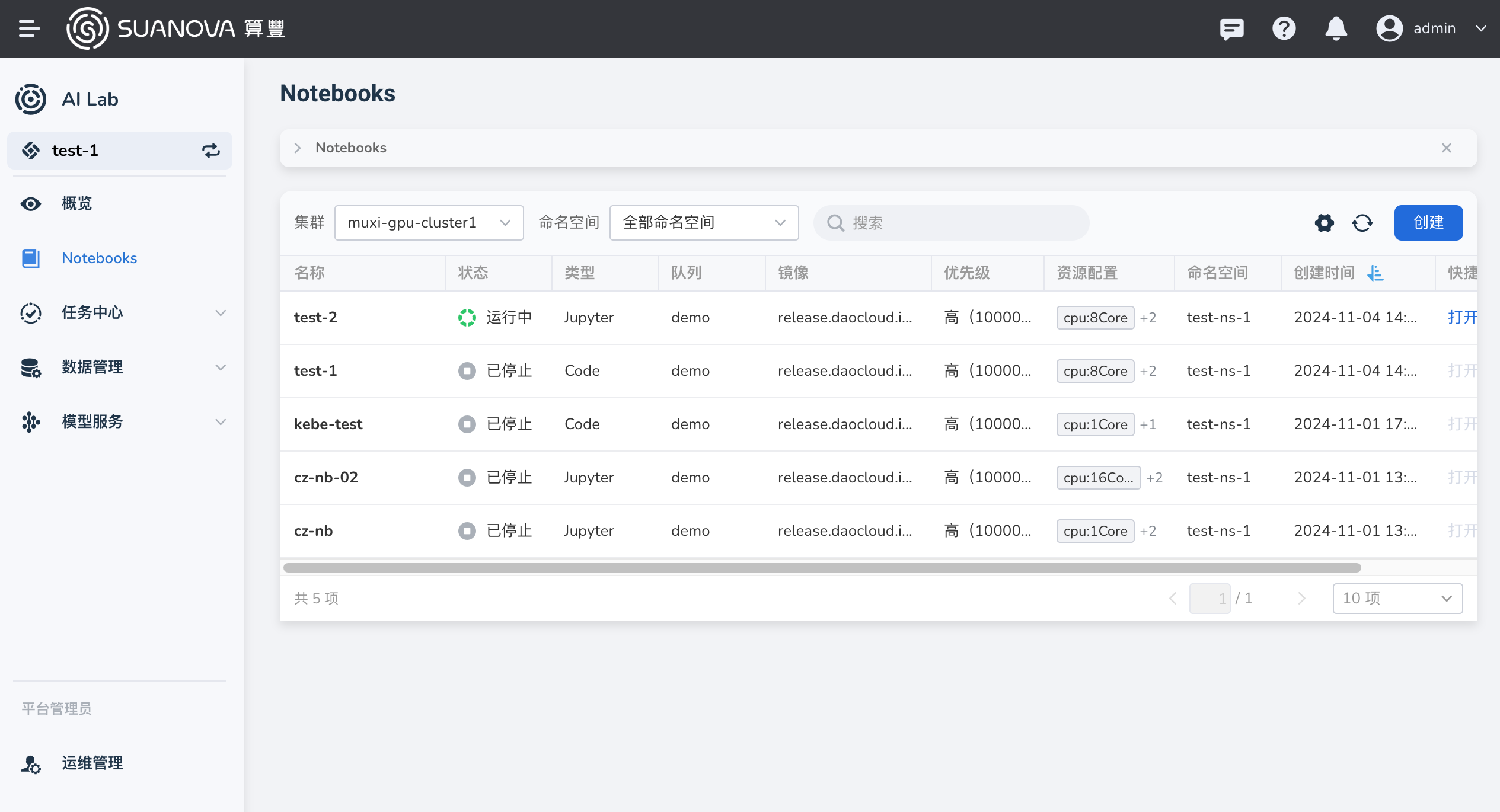
-
After configuring the various parameters, click OK.
Enter a name, select the cluster, namespace, choose the queue just created, and click One-Click Initialization.
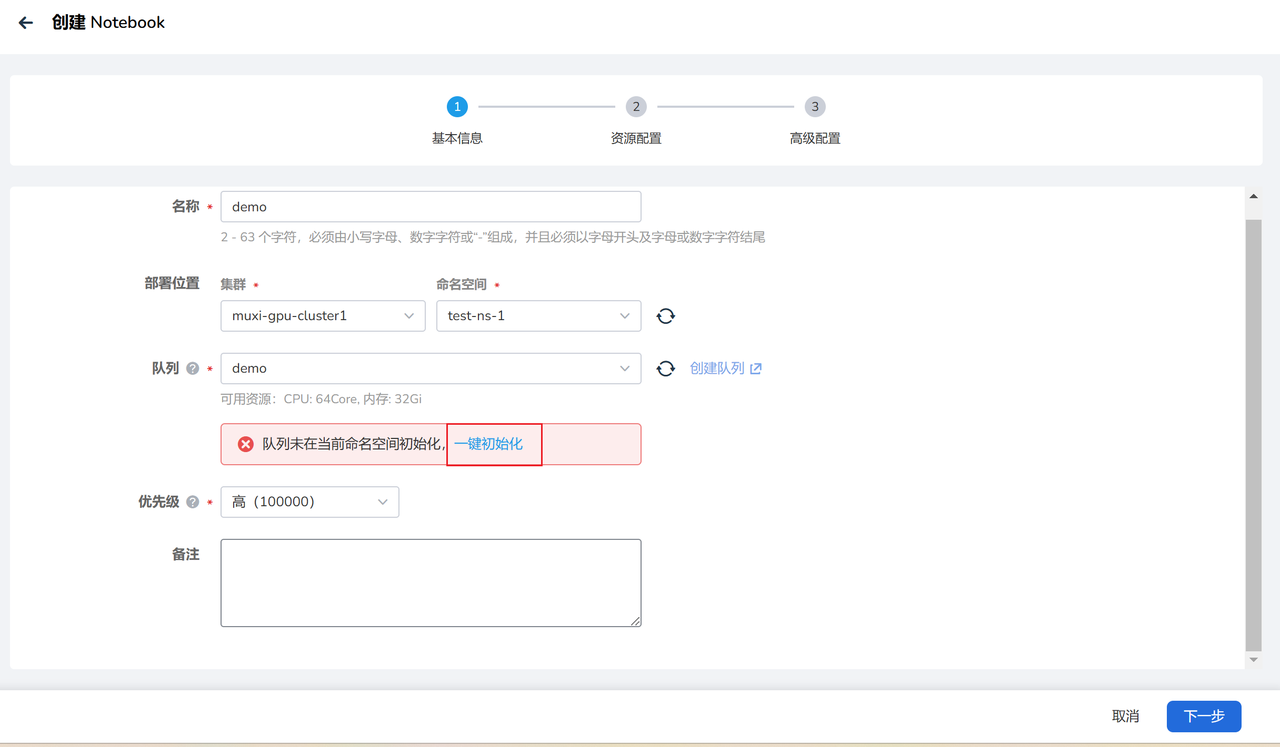
Select the Notebook type, configure memory, CPU, enable GPU, create and configure PVC:
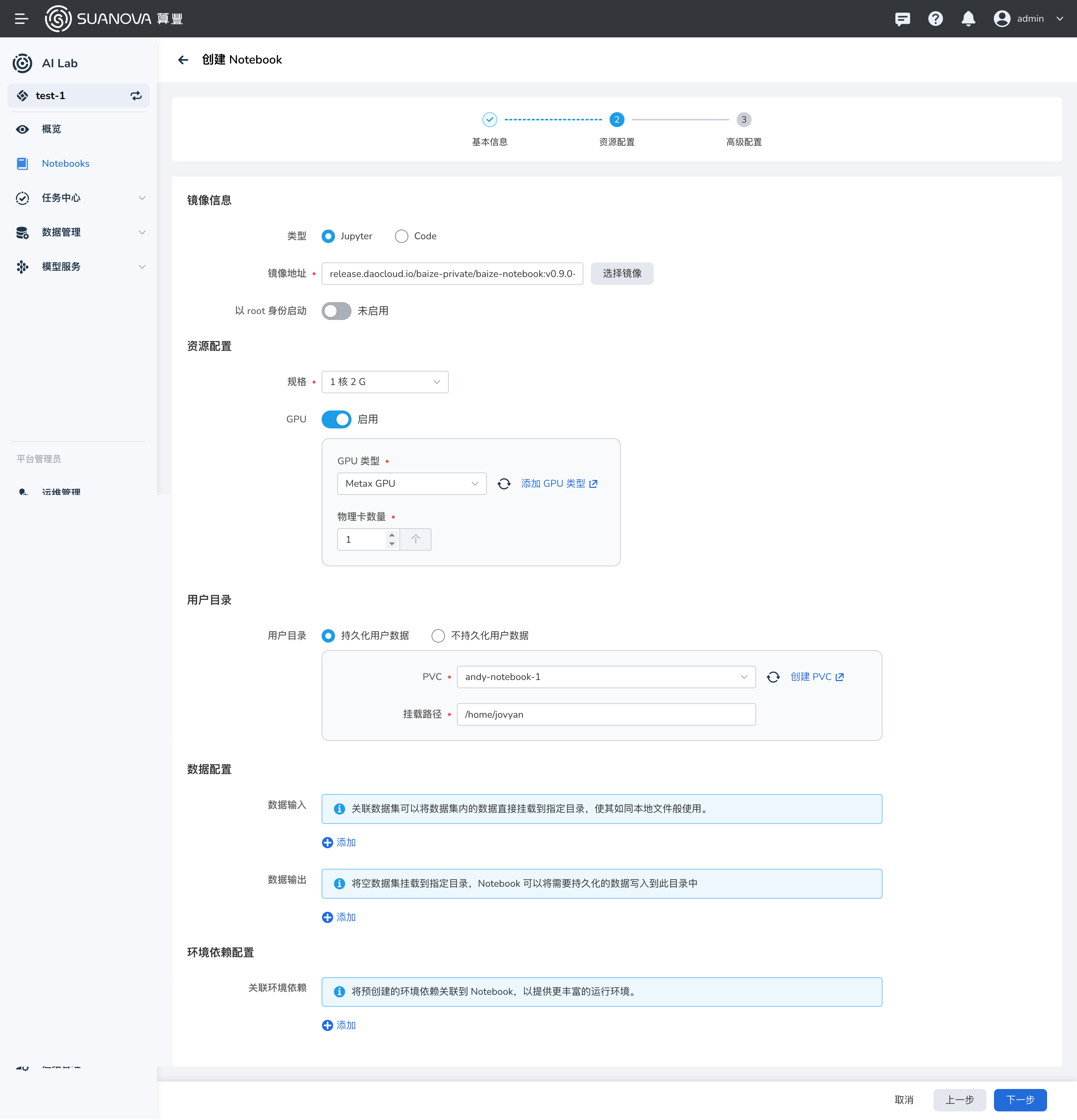
Enable SSH external network access:
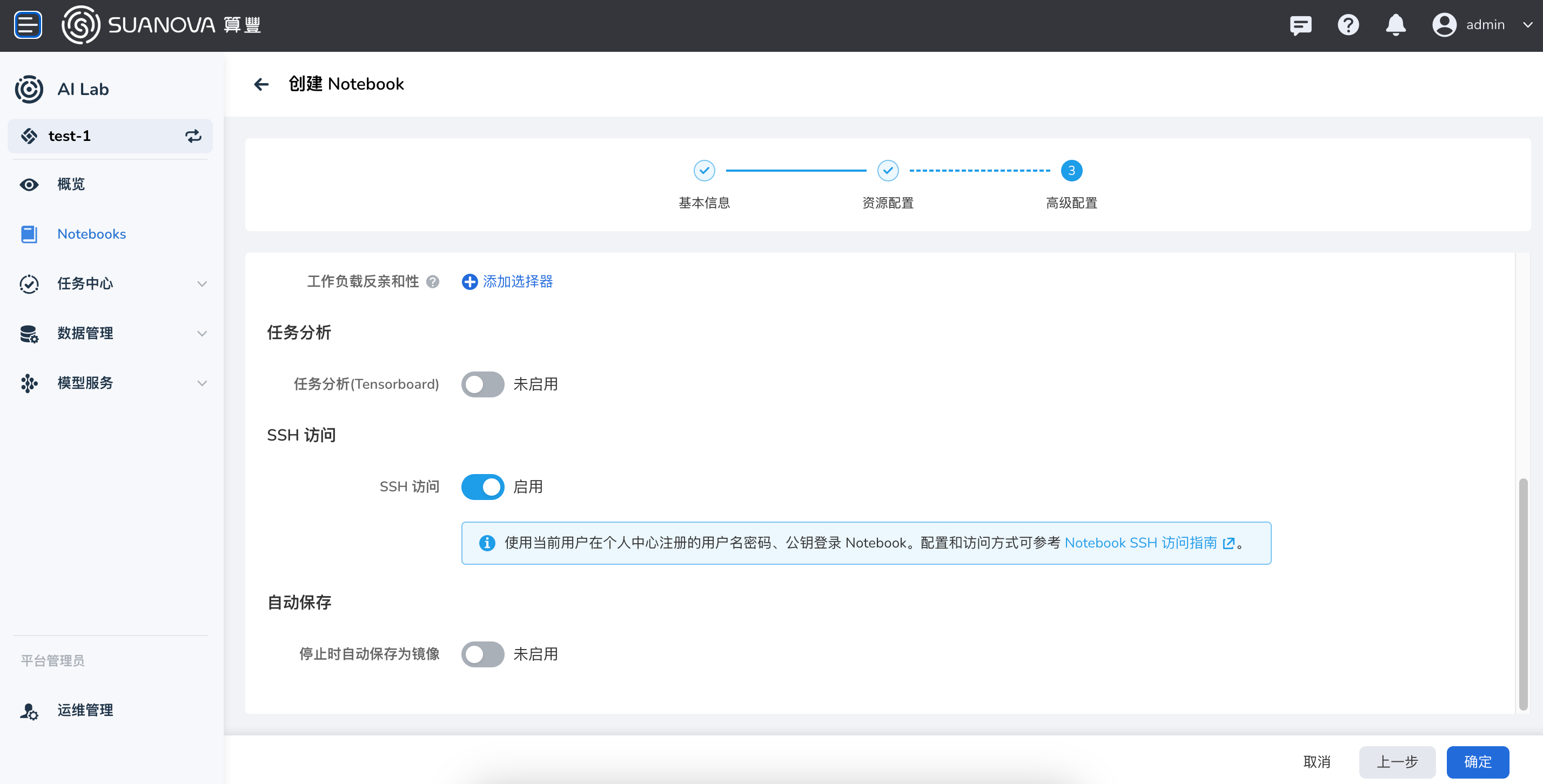
-
You will be automatically redirected to the Notebook instance list, click the instance name.
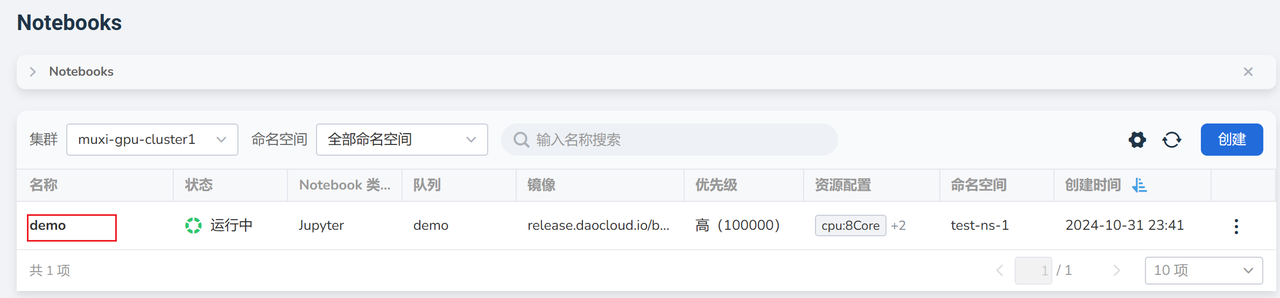
-
Enter the Notebook instance detail page and click the Open button in the upper right corner.
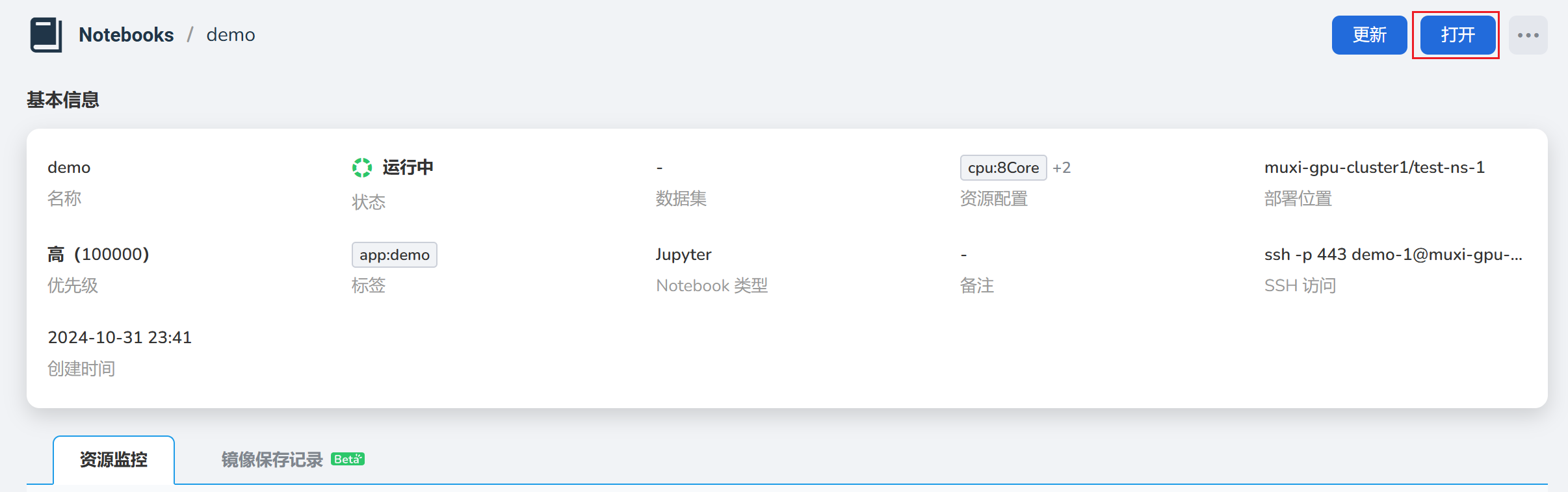
-
You have entered the Notebook development environment, where a persistent volume is mounted in the
/home/jovyandirectory. You can clone code through git, upload data after connecting via SSH, etc.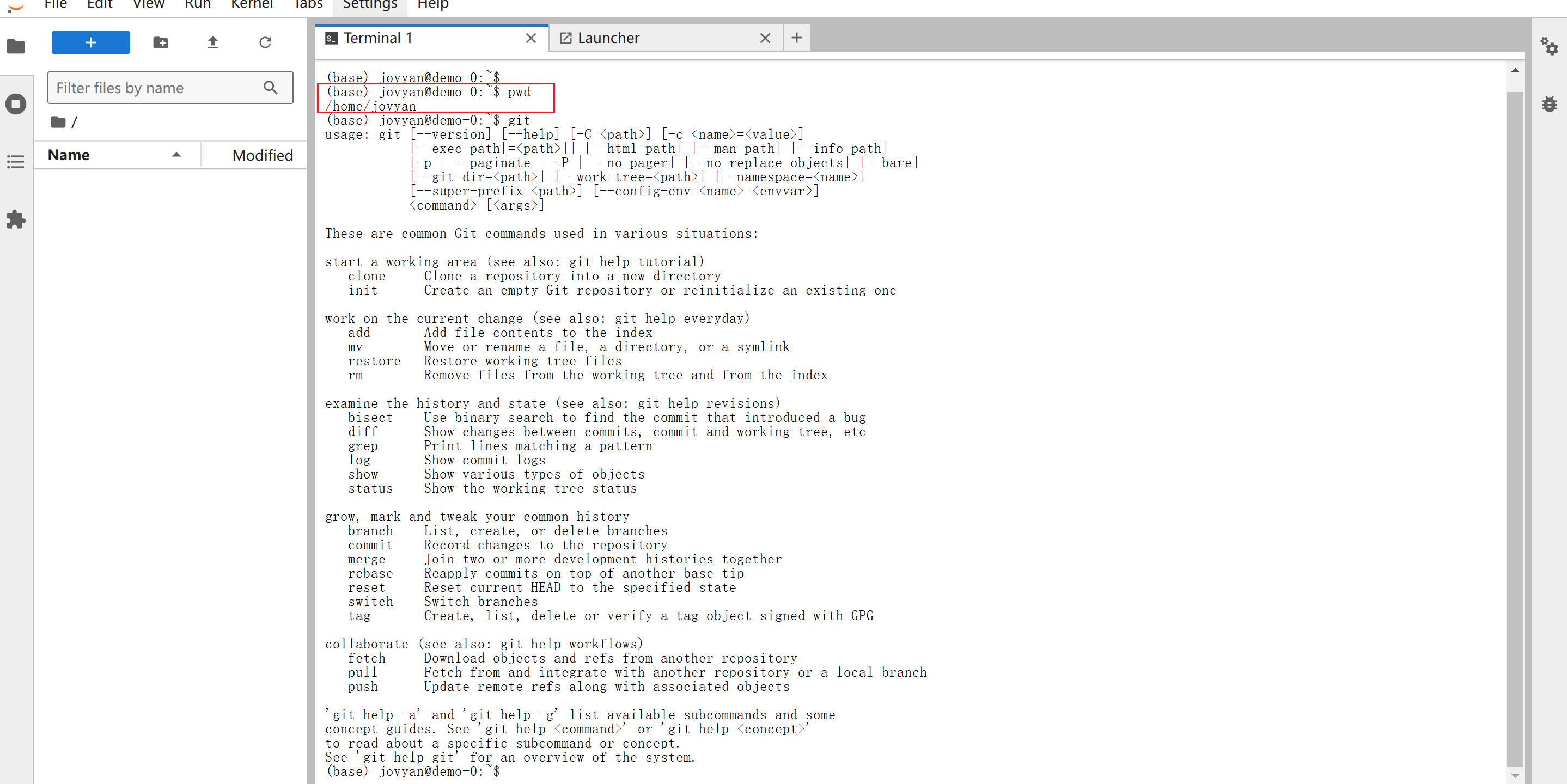
Accessing Notebook Instances via SSH¶
-
Generate an SSH key pair on your own computer.
Open the command line on your computer, for example, open git bash on Windows, enter
ssh-keygen.exe -t rsa, and press enter through the prompts.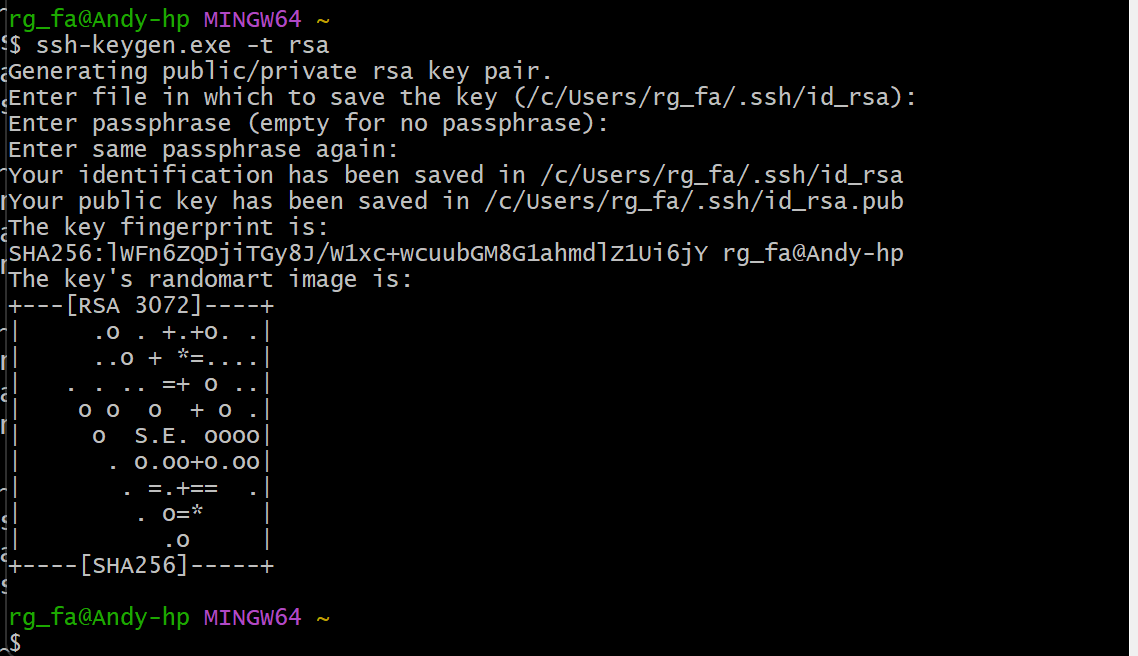
-
Use commands like
cat ~/.ssh/id_rsa.pubto view and copy the public key.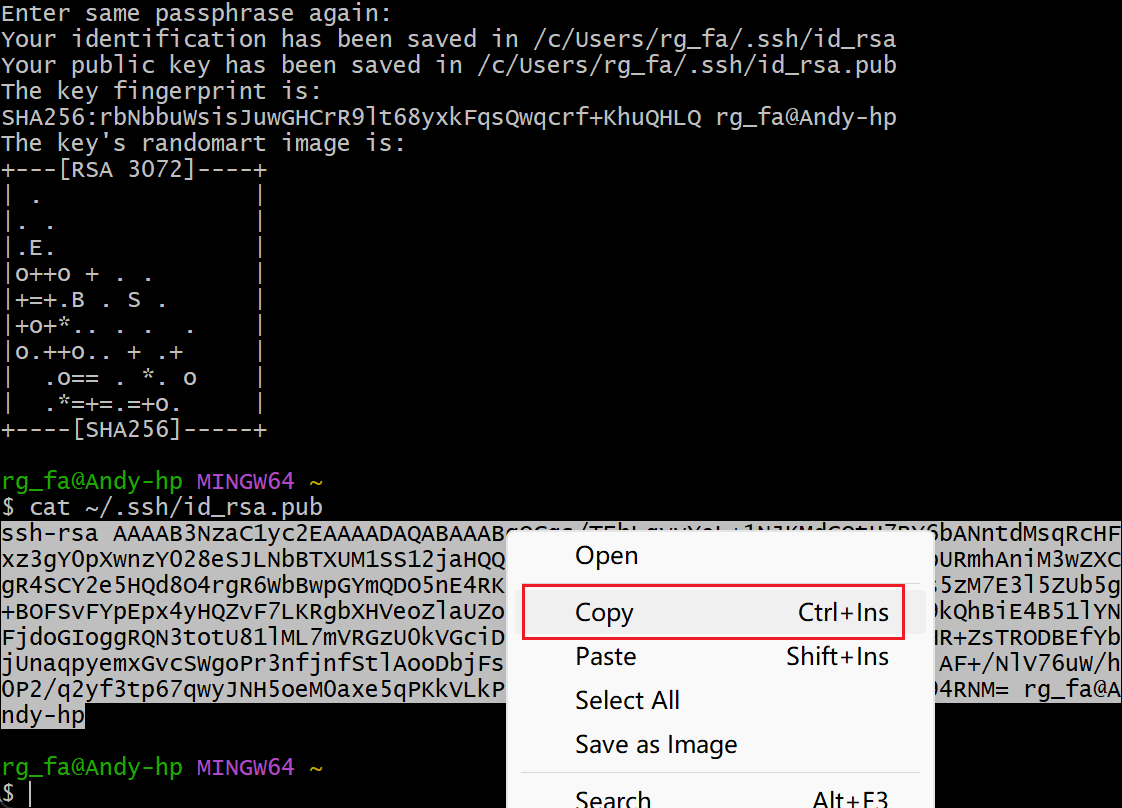
-
Log into the AI platform as a user, click Personal Center -> SSH Public Key -> Import SSH Public Key in the upper right corner.
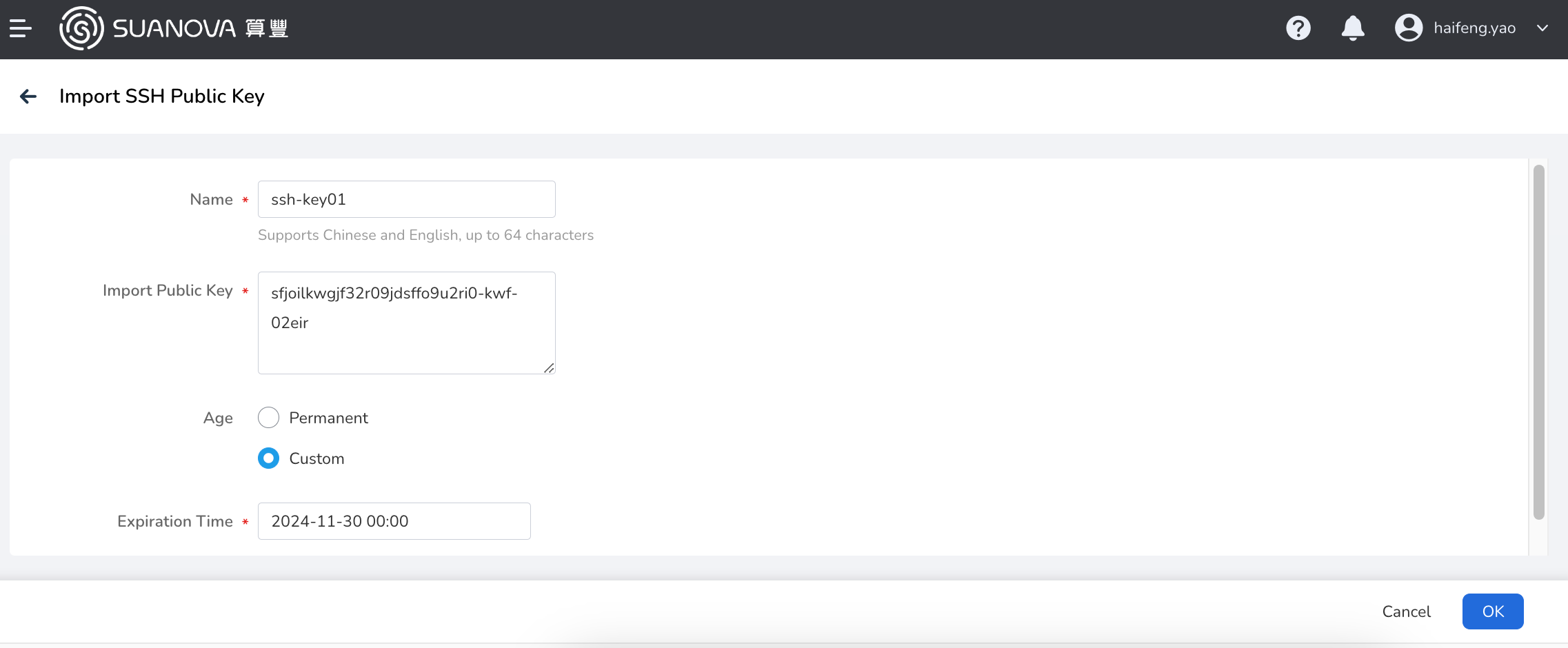
-
Enter the detail page of the Notebook instance and copy the SSH link.
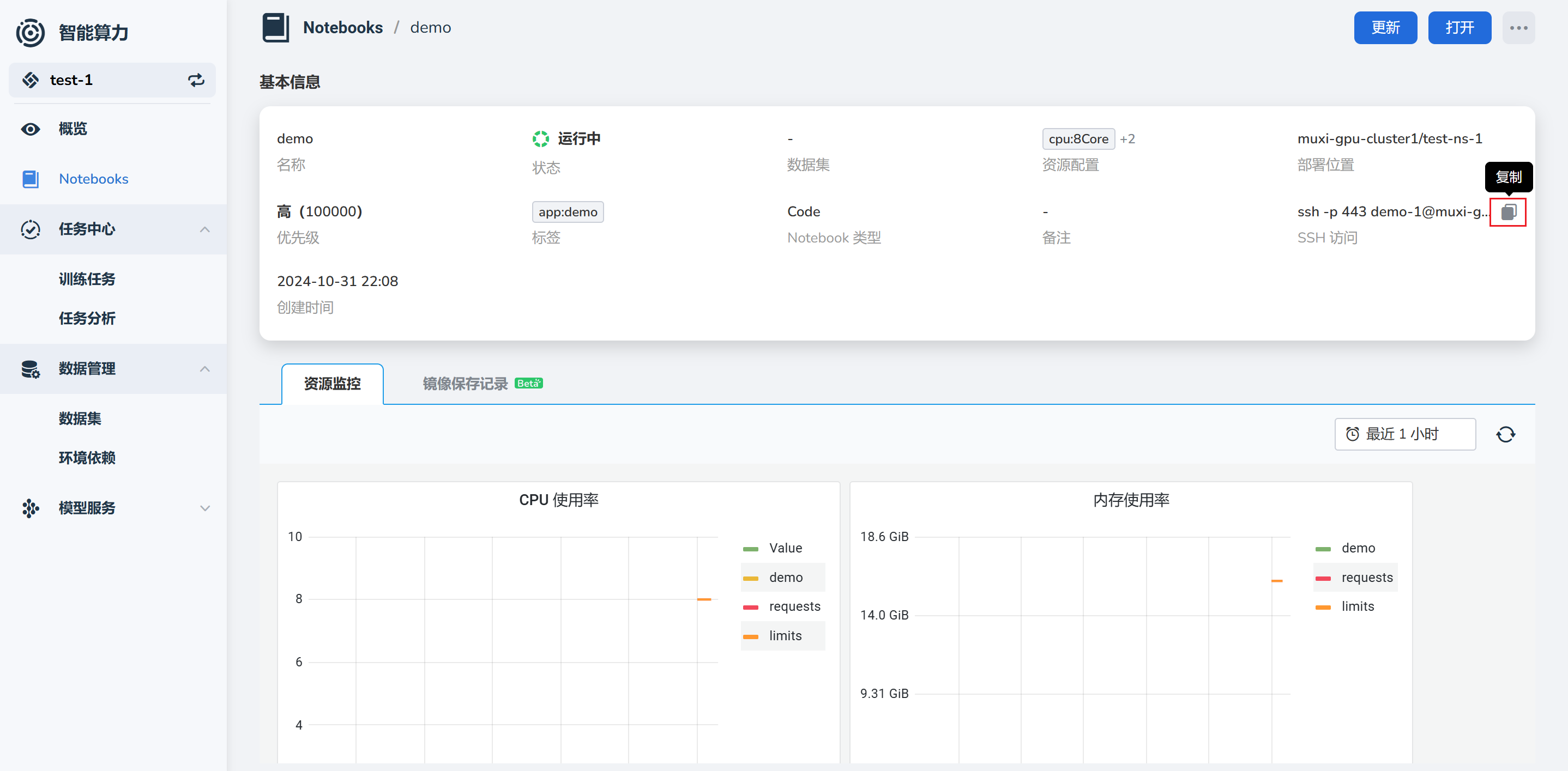
-
Use SSH to access the Notebook instance from the client.
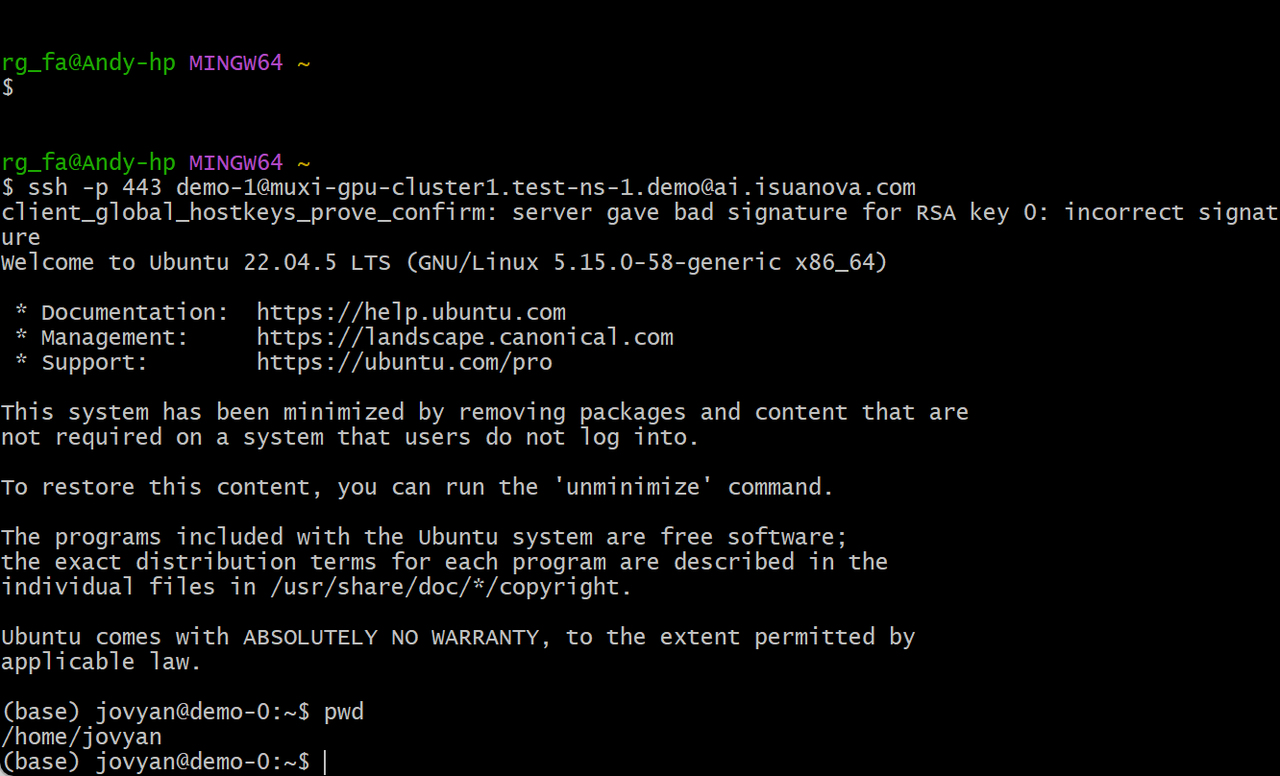
Next step: Create Training Job