Creating AI Workloads Using GPUs¶
After the administrator allocates resource quotas for the workspace, users can create AI workloads to utilize GPU computing resources.
Prerequisites¶
- The AI platform is installed
- User has successfully registered
- The administrator has assigned a workspace to the user
- The administrator has set resource quotas for the workspace
- The administrator has assigned a cluster to the user
Steps to Create AI Workloads¶
- Log into the AI platform as a user.
-
Navigate to Container Management, select a cluster and namespace, click Workloads -> Deployments , and then click the Create Image button on the right.
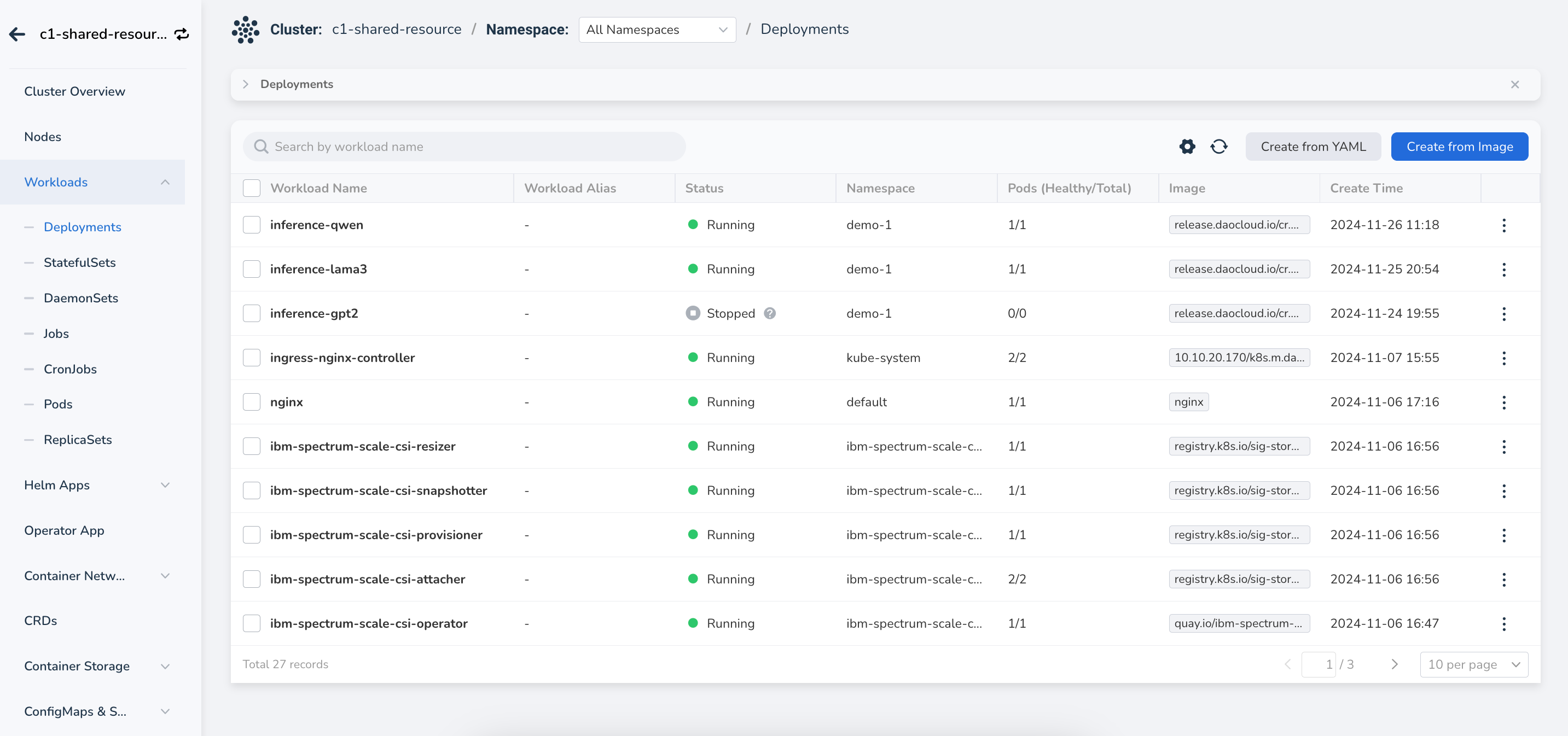
-
After configuring various parameters, click OK.
Select your namespace.
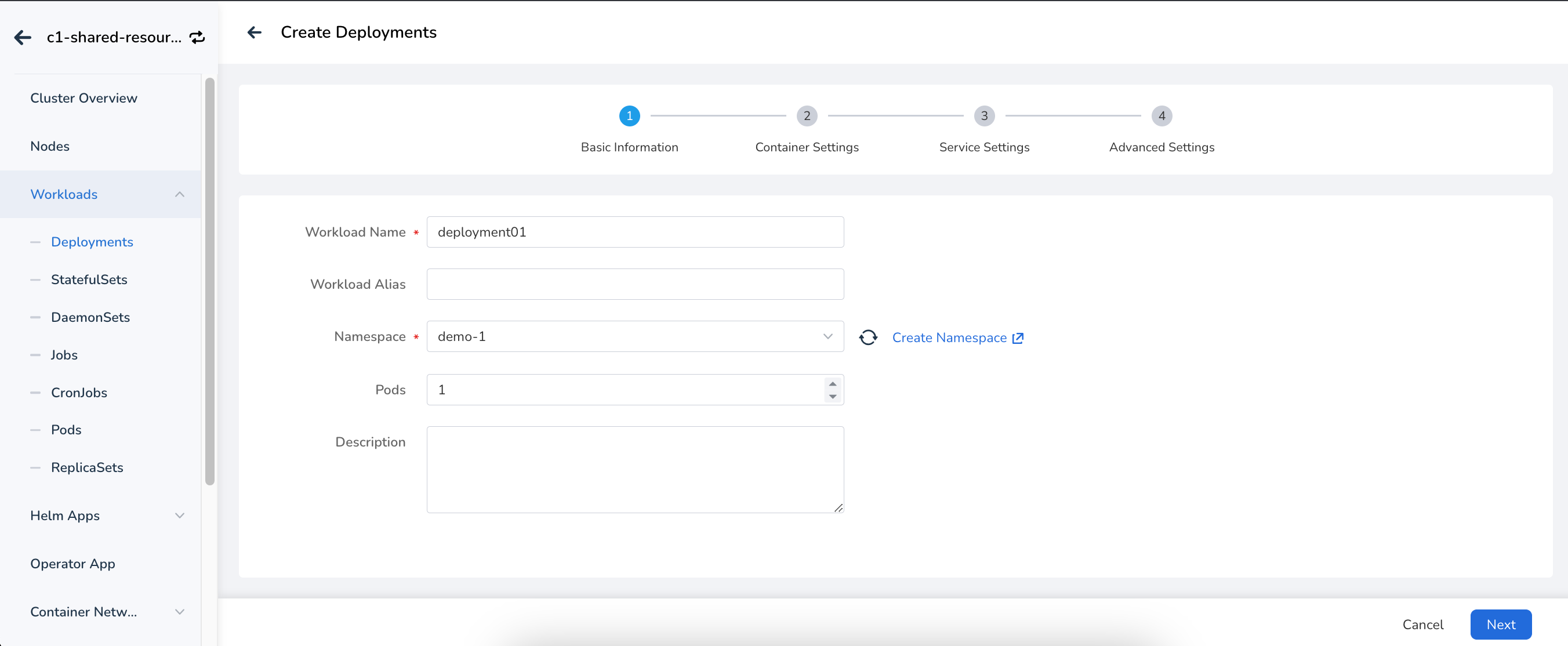
Set the image, configure CPU, memory, GPU, and other resources, and set the startup command.
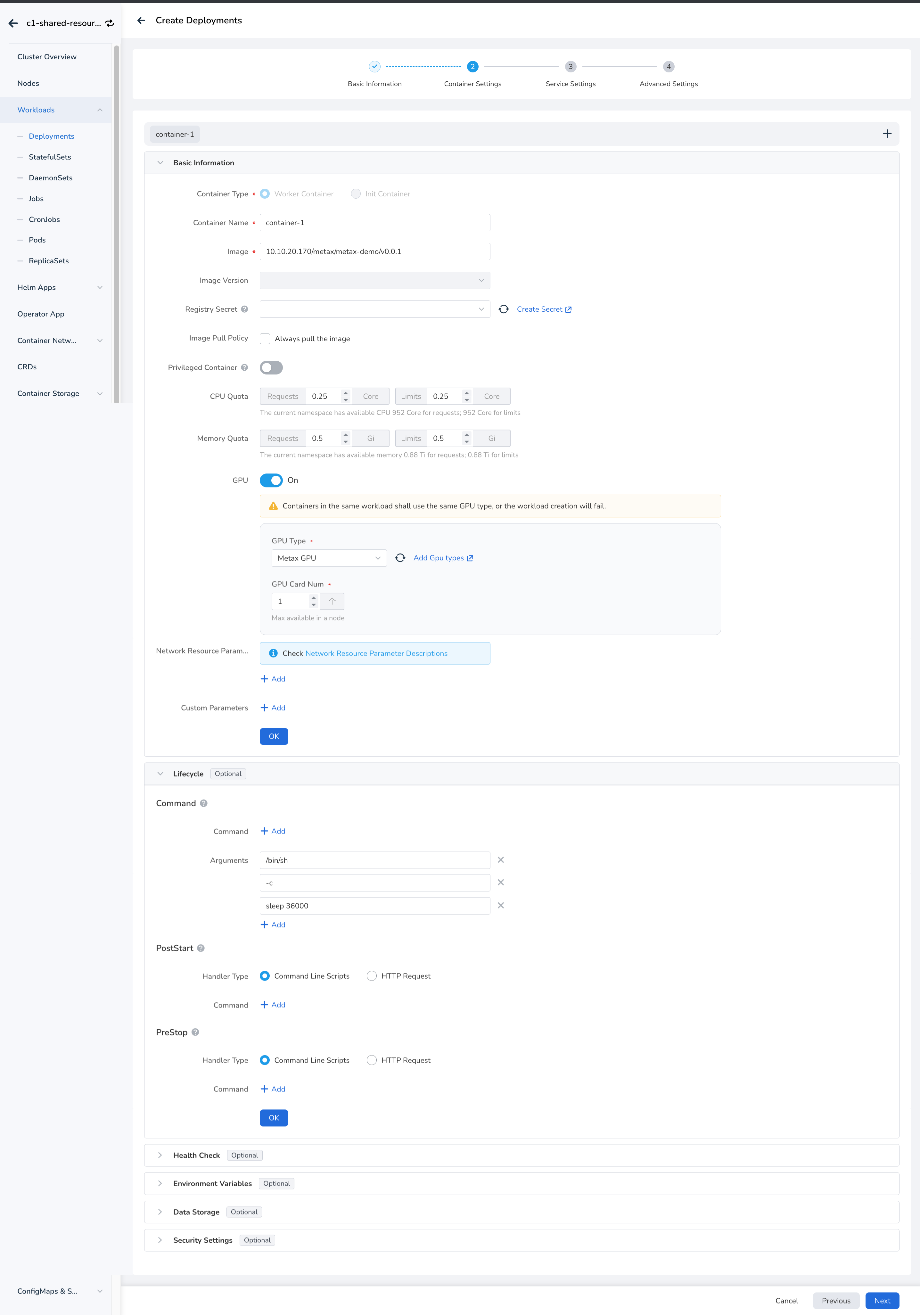
You can use default for service settings and advanced settings.
-
You will be automatically redirected to the stateless workload list; click the workload name.
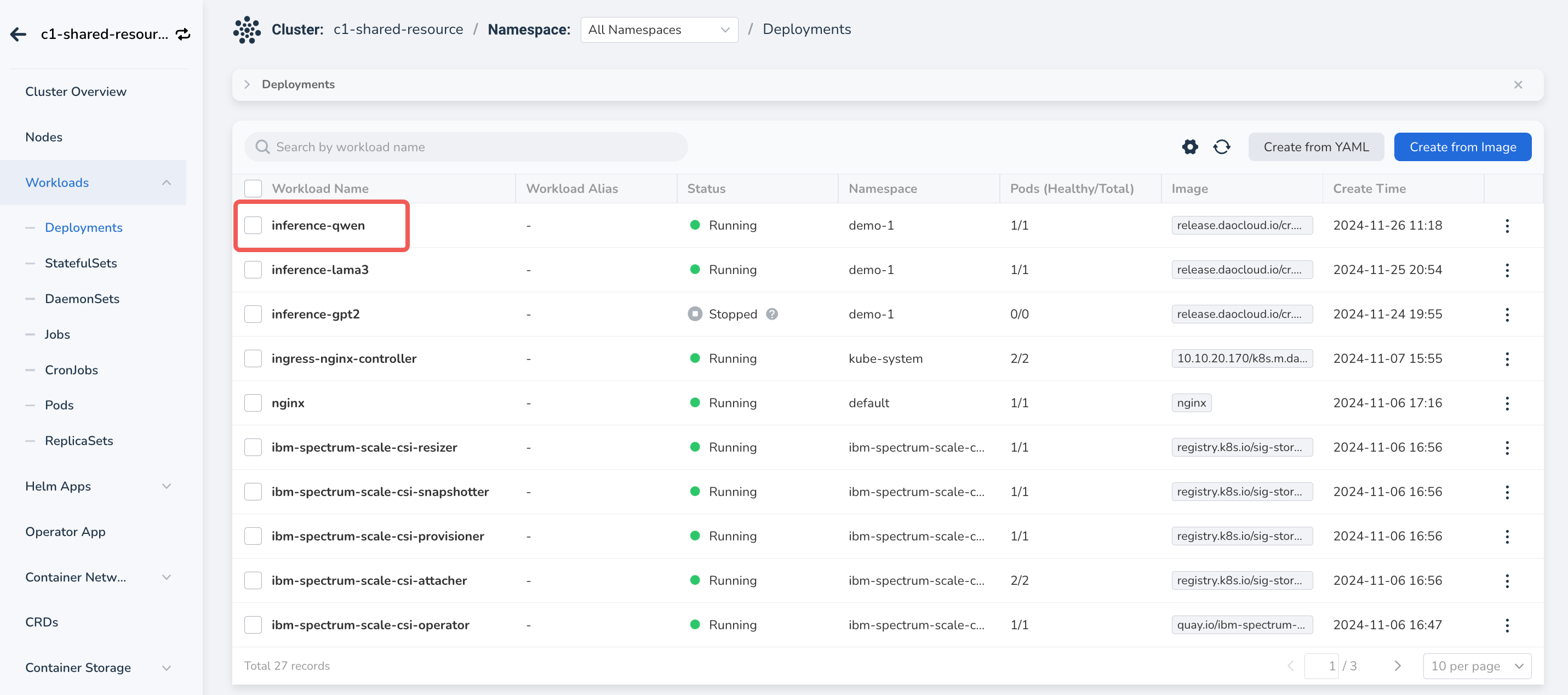
-
Enter the detail page where you can see the GPU quota.
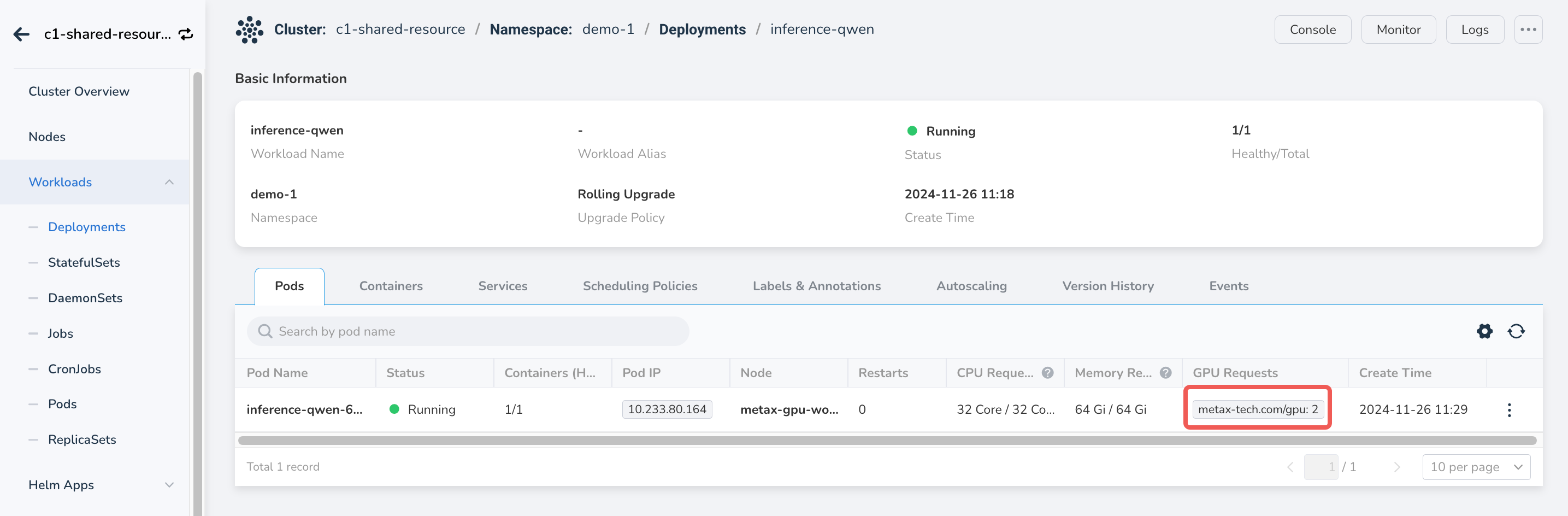
-
You can also access the console and run the
nvidia-smicommand to view GPU resources.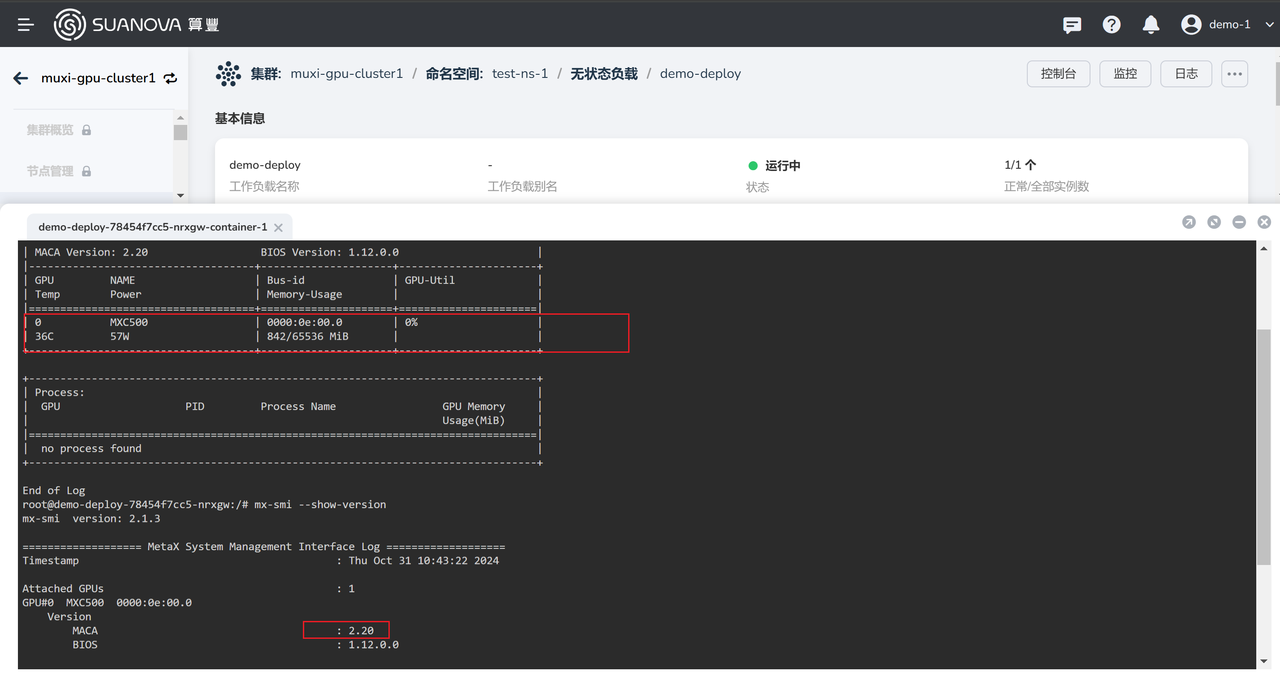
Next step: Using Notebook